

| » Forum Index » General comments » Topic: Editing Pixel Squid objects |
|
Posted on 17/10/18 4:41:37 PM |
|
ConnieR.
* Posts: 53 Reply |
Editing Pixel Squid objects
I can't figure out how to edit Pixel Squid objects, like changing the color of a part. They have the advanced layers, where you can select by part or material, using the magic wand on a particular color. So I select the part I want, but then, in order to edit the actual object, which is a Smart Object, I have to open it in a new window, and then I lose the selection! I checked the website's help section, and even looked for videos on YouTube, but still I can't figure it out. Please help! |
Posted on 17/10/18 5:12:45 PM |
|
GKB
Magical Montagist Posts: 4102 Reply |
Re: Editing Pixel Squid objects
Hi Connie You can rasterise the object and re-save it under a new name and work on it from there. Best to keep this as a psd or png file. Personally I would work on it as a Smart Object and use adjustment layers to change colours etc. Then I would save it still as a smart object psd. From there I would save it as a new file name be that a jpg or png file. I prefer png files because you get to keep the background transparency. Itís also a good idea to keep all your selections as Alpha Channels so that you can always go back to them.. _________________ If at first you don't succeed then skydiving is not for you. |
Posted on 17/10/18 9:47:14 PM |
|
Steve Caplin
Administrator Posts: 7110 Reply |
Re: Editing Pixel Squid objects
What Gordon said. |
Posted on 18/10/18 3:39:07 PM |
|
GKB
Magical Montagist Posts: 4102 Reply |
Re: Editing Pixel Squid objects
Hi again Connie, Just one other little thing. A Pixel Squid object is actually a 16-bit png or psd image and not a native Smart Object. You still have to convert it to a Smart Object. As a 16-bit image some filters do not work until it is converted to an 8 bit image. It is best to keep it as a 16-bit image until you have finished doing adjustments to it and then import it to your main project as an 8-bit image. I hope that hasn't confused you; if it has then just ask for clarification. _________________ If at first you don't succeed then skydiving is not for you. |
Posted on 05/11/18 4:31:47 PM |
|
ConnieR.
* Posts: 53 Reply |
Re: Editing Pixel Squid objects
I still can't figure it out, I'm sorry. Here is a series of screencaps to show what I mean. The original: 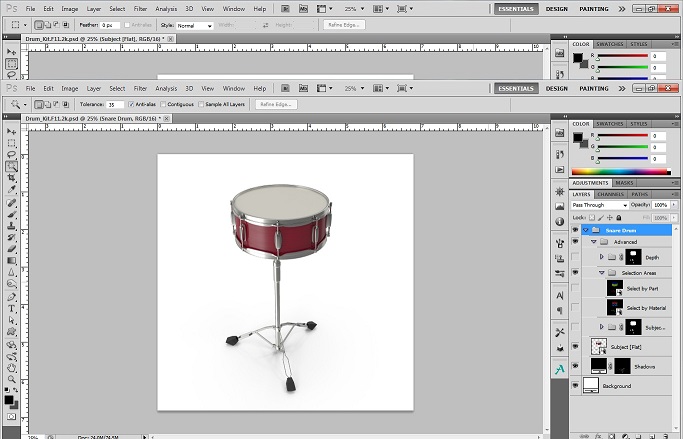 |
Posted on 05/11/18 4:35:13 PM |
|
ConnieR.
* Posts: 53 Reply |
Re: Editing Pixel Squid objects
I use the "Select by part" with the magic wand tool to select a particular area. 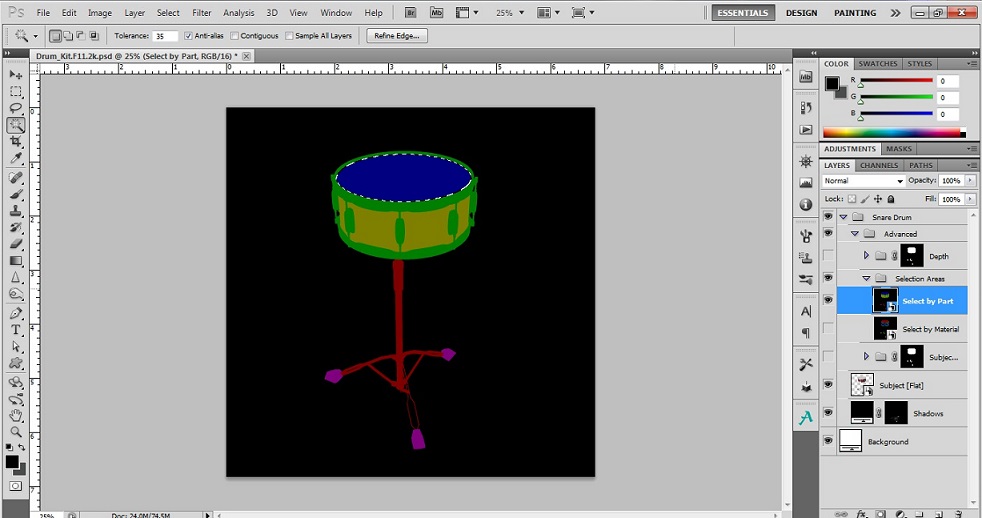 |
Posted on 05/11/18 4:37:14 PM |
|
ConnieR.
* Posts: 53 Reply |
Re: Editing Pixel Squid objects
Then when I click on the actual image layer, with the selection still active, I can't adjust the colors or anything. Everything is greyed out.  |
Posted on 05/11/18 4:38:14 PM |
|
ConnieR.
* Posts: 53 Reply |
Re: Editing Pixel Squid objects
If I right click and "Edit Contents" I lose the selection.  |
Posted on 05/11/18 5:55:48 PM |
|
GKB
Magical Montagist Posts: 4102 Reply |
Re: Editing Pixel Squid objects
OK Connie, I think I see what the problem is. Firstly my apologies. I am so used to using PixelSquid objects as png downloads that I had forgotten that the psd files come in as Smart Objects. The file is a 16 bit file and the drum is a Smart Object. The 16 bit aspect is not part of this issue. When you have selected the part that you want to change you cannot edit that part directly because it is a Smart Object. From your screen grabs I can see that you have tried to edit the part directly using Image>Adjustments. This is where, instead, you need to go to Layer>New Adjustment Layer to make the changes. Select the part you want to change then switch off the 'Select By Part'. Then click on the drum layer and go to Layer>New Adjustment Layer>Hue Saturation (or any other control you might wish to use) and you will be able to make your changes. Make sure that you tick the box marked "Use Previous Layer to Create Clipping Mask' to confine the adjustment to just that part or you will change the whole object. You can use multiple Adjustment Layers to tweak different part selections. By using an adjustment Layer you can go back to the file at any time and select that Adjustment Layer and make new changes. The original file doesn't change as you can see if you were to switch off the Adjustment Layer. The only way to make the adjustments as you were trying to do is to rasterise the Smart Object which rather defeats the idea of having a Smart Object. Hope all this makes sense. If it doesn't then just get back to us. Gordon _________________ Always remember that you are unique - just like everyone else. |
Posted on 18/11/18 04:11:08 AM |
|
ConnieR.
* Posts: 53 Reply |
Re: Editing Pixel Squid objects
Thank you very much. That worked. |