

| » Forum Index » Problems and solutions » Topic: photo with transparent background |
|
Posted on 10/03/08 6:29:21 PM |
|
jenn62
** Posts: 73 Reply |
photo with transparent background
I remember once I figured a way to do this but I just can't remember how. I think the Trim command came into play. I would like to be able to save an oval shaped image without the white background showing. Here's what I tried. I selected the part of the image I wanted to save with the eliptical marquee tool and then copied it into a new photoshop document but it copies with a white background. I also tried copying the selected oval shape to a new layer and it seemed the background was transparent (with the grey/white squares) but when I saved it to a jpg it saved with a white background too. I hope I am making myself clear as to what it is I am trying to accomplish Thanks! |
Posted on 10/03/08 6:33:04 PM |
|
Steve Caplin
Administrator Posts: 7101 Reply |
Re: photo with transparent background
JPG images are always squared-up, with a white background. If you want transparency in the final image, you have to save it as a TIFF or PNG file. Can I just ask what you want to do with this image? Is it for a web page? |
Posted on 10/03/08 6:37:21 PM |
|
cy98
** Posts: 115 Reply |
Re: photo with transparent background
If you do the copy / paste into a new document it has to be saved with the layers intact, such as PDF. If you save as flattened image it will have a white backbround. |
Posted on 10/03/08 6:44:17 PM |
|
jenn62
** Posts: 73 Reply |
Re: photo with transparent background
Thanks Steve. I didn't know that but I just tried saving to png and I still get a white background. I am just trying to learn how they do it because I often see pictures on websites where the image has no background. ie a CD disc for example. I'll continue experimenting. Really love your book! Learning a lot from it and so nicely explained and organized. |
Posted on 10/03/08 6:59:37 PM |
|
vibeke
Kreative Kiwi Posts: 2167 Reply |
Re: photo with transparent background
If you are saving for the web, use save for web and devices and save as a gif. |
Posted on 10/03/08 8:37:51 PM |
|
jenn62
** Posts: 73 Reply |
Re: photo with transparent background
Thanks but there must be something wrong here. I found that Photoshop has a wizard for creating Transparent Images (Help > Export Transparent Image) but even with the wizard the image always turns up with a WHITE background. I tried other ways too like using the Magic Eraser and Trimming Transparent pixels and pasting to a layer and deleting the background, but no matter what the resulting saved image ends up with a white background whether I save to png, gif or tiff. |
Posted on 10/03/08 9:11:16 PM |
|
cy98
** Posts: 115 Reply |
Re: photo with transparent background
I think what you want to do is save part of an image, like a dog from one image. You have to use the pen tool or other selection tool and outline the object. Make it a selection (marching ants). Create a new window and do a ctrl C , ctrl V to copy and paste object. Then save as a pdf or tiff image without flattening image. If you flatten it will attach itself to the background and then will loose its layer characteristics. When you recall the file you can add it to another picture by using the pointer mode to drag it onto the other picture and add as layer. Is this what you were looking for? |
Posted on 10/03/08 9:37:39 PM |
|
Meltonian
Highlight Hermit Posts: 90 Reply |
Re: photo with transparent background
If I were doing it Jenn, I'd open the image then select the area I wanted to keep with the eliptical marquee tool. Then press Ctrl + J (assuming you're using Windows) to copy the selection to a new layer. Then promote the background layer to a normal layer by holding down the Alt key and double clicking on it in the layers pallete. You can then delete this layer by dragging it over the trash can at the bottom of the pallete, leaving your eliptical area intact on a transparent background. Save it by going to File > Save for Web and Devices and choose a png file, making sure you have the 'transparency' box ticked. |
Posted on 10/03/08 10:13:51 PM |
|
jenn62
** Posts: 73 Reply |
Re: photo with transparent background
I still get a white background with both Cy and Meltonian methods and I know it should work but just doesn't. And yes I check the transparency box and I also do not flatten image in Cys method and I have been selecting with the eliptical marquee tool, copying selection to new layer, then unlocking background layer and deleting it. In Photoshop, under the HELP menu there is EXPORT TRANSPARENT IMAGE option. I follow that and tells me I succeeded but when I open up the image, it still has a white background. If someone could just try that and let me know if they get the white background too, then I would know whether something is wrong on my end. Really appreciate the help here and I will keep trying. |
Posted on 10/03/08 11:39:19 PM |
|
rufus
Destructive Demon Posts: 243 Reply  |
Re: photo with transparent background
Hi jenn62, try this simple exercise Open the image cats1 (this is a jpg) With the magic wand select the white background Inverse the selection (Ctrl-Shift-I) Copy selection to new layer (Ctrl-J) Delete the background layer (drag to bin) Save the image as a GIF file (cats2) Close the image, don't save When you open cats2.gif, it will have a transparent background as shown 

|
Posted on 10/03/08 11:39:44 PM |
|
cy98
** Posts: 115 Reply |
Re: photo with transparent background
I looked up export transparent image in help. "If your image contains a transparent background or areas that you want to be transparent, create a clipping path around the opaque areas of the image. Even if you have deleted the background around the image, you must define the area with a clipping path before converting the file to TIFF or EPS format. Otherwise, areas that are transparent may appear as white in the page-layout program. " So it seem like you can not get there with just the elptical marque tool, you have to create a vector path with pen or other tool to outline just the area you want to save. |
Posted on 10/03/08 11:40:14 PM |
|
rufus
Destructive Demon Posts: 243 Reply  |
Re: photo with transparent background
|
Posted on 10/03/08 11:43:07 PM |
|
Meltonian
Highlight Hermit Posts: 90 Reply |
Re: photo with transparent background
Just double checked my method and it works for me, so it's hard to know where you're going wrong. What version of Photoshop are you using, out of interest? I'm using CS3 and can't see the 'Export Transparent Image' option you mentioned in any of my menus! |
Posted on 11/03/08 01:06:30 AM |
|
jenn62
** Posts: 73 Reply |
Re: photo with transparent background
I tried the CATS example and it worked! but then I realized it only works when saving as a gif. I had been testing for the last while only saving as pngs. In the beginning, I tried as gif as vibeke mentioned and it didn't work but I wasn't using this method which is the same as Meltonian said. So I just continued all other testing with saving as PNG since it's the format I preferred. So can someone tell me if you save as png instead of gif, if the result is with a white background or is it only me? Meltonian, it is CS2 I am using and the option is under the Help menu. I tried it again and yes with gif it works but not with pngs. Thanks everyone, this is such a helpful group here. |
Posted on 11/03/08 01:15:11 AM |
|
jenn62
** Posts: 73 Reply |
Re: photo with transparent background
Cy, I haven't a clue about clipping paths but I wonder if that method would allow saving as PNG without a white background. |
Posted on 11/03/08 09:53:35 AM |
|
David Asch
Tech Support Posts: 1913 Reply |
Re: photo with transparent background
You need to save it using Save for Web (and Devices), simply saving it as a PNG from the Save/Save as dialog won't give you the option of keeping the transparency. There are 2 options, PNG-8 and 24, the former is similar to a GIF in its range of colours (256) and lets you pick the transparency index colour, 24 will simply save it with the default transparency as you would with a TIFF or PSD. Be careful with PNGs, though. Some versions of Windows/Internet Explorer don't render them correctly, leaving a grey background, whilst some don't work at all. _________________ A happy-go-lucky chap, always dressed in black |
Posted on 11/03/08 1:45:26 PM |
|
jenn62
** Posts: 73 Reply |
Re: photo with transparent background
Dave, still doesn't work and not only does the PNG leave a white background but also does not keep the shape of the selection. Here are the results. The first saved for web as gif and the other as PNG-24. Transparency checked for both. oops the upload didn't work, see next post for results |
Posted on 11/03/08 2:01:21 PM |
|
jenn62
** Posts: 73 Reply |
Re: photo with transparent background
This is how they look on a gray colored background web page in Front Page with the pictures pasted in. 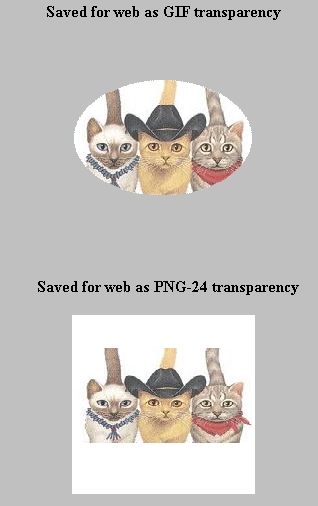
|
Posted on 11/03/08 2:23:51 PM |
|
jenn62
** Posts: 73 Reply |
Re: photo with transparent background
And here is the result of saving to web as png, without using the elliptical tool, but just following the original Cats example steps.  |
Posted on 11/03/08 2:32:01 PM |
|
jenn62
** Posts: 73 Reply |
Re: photo with transparent background
WOW, I can't believe this! The above png turned transparent after I uploaded it but yet on my computer it shows with a white background! It must be that you can only see the transparent results when actually online? Even when I do a web preview in Front Page it shows a background. I'm uploading the elliptical one again now and I can't preview so I won't know till after I post this if it will now show as transparent around the oval. |
| page: 1 2 last |