

| » Forum Index » Problems and solutions » Topic: Vanishing Point Filter 3 |
|
Posted on 09/02/08 00:44:46 AM |
|
Hank
* Posts: 49 Reply |
Vanishing Point Filter 3
Great to address the forum again after two years! Almost like being a newcomer all over again. Also very glad to see that a few of the "old guard" are still around in the forum. I have Steve's latest edition of "How to..." (CS 3, Fourth Edition.) As well, I am also using CS3. As regards all of the sections in Chapter 6, "Getting Into Perspective", I have had no difficulty at all with the exception of one, "Vanishing Point Filter 3". Actually, it looks quite easy, but I was somewhat amazed (and, admittedly, frustrated) when I couldn't even get off the ground beginning with Step 1!! Step 1 has us begin by "...opening the file VP Graffiti.psd : Select All and copy, then close the file." Herein lies my problem. From the Bridge, I open the named file (above), then click on the Graffiti.psd. When I "select all" (under dropdown: Select>Select all) , all of the photos are highlighted. That won't work. Now, I try a copy - to paste to the house shot in Photoshop. Eventually, I am able to make this work. I can't open the Vanishing Point filter and paste anything, or bring anything in there. Nothing happens. When I open the graffiti.psd into Photoshop, then drag it to the house picture, I have the two together (finally!). As well, they are together when I open The Vanishing point filter. However, the graffiti image cannot be moved unless I use the rectangular marque tool, select the graffiti image, then move. Of course, I also get whatever's behind the graffiti image, as well. From there, I can move the graffitti onto the adjacent wall of the house. It moves smoothly, but strrrretches to the length of the wall. This I can correct. Anyway, 'nuff said. The way I'm getting this to work isn't the intended way. I'm intent upon conquering this ONLY section which is giving me this problem, and won't rest until I do. (Actually, no sleep lost!) In summary, my ignorance stems from the very first step on the selecting, copying and getting it successfully into the Vanishing Point filter to get the job done. I need a precise, and easy, walk though on this. I welcome any and all assistance to this issue. Thanks heaps! Hank |
Posted on 10/02/08 04:57:16 AM |
|
vibeke
Kreative Kiwi Posts: 2167 Reply |
Re: Vanishing Point Filter 3
Hi, I have done that exercise and know it did work. have you had a look at the tutorial on the CD? |
Posted on 10/02/08 10:06:44 AM |
|
David Asch
Tech Support Posts: 1913 Reply |
Re: Vanishing Point Filter 3
Welcome back, Hank. I can see the root of your problem: you're not leaving Bridge before executing Select All. Open the Graffiti image in Photoshop first, then select it. Once you've done that you can close the image and continue with the tutorial, working on the house image. _________________ If you hold on to the past, sooner or later you'll lose your grip. |
Posted on 10/02/08 7:44:09 PM |
|
Hank
* Posts: 49 Reply |
Re: Vanishing Point Filter 3
I deeply appreciate your time and input on this for me, David. Thanks a million! Now, of course, it works fine for me. Also, I appreciate your comment, as well, Vibeke. "High fives" to you and all in Nelson, New Zealand! Incidentally, David, I took some time to visit your web site. Very impressive to say the least. Excellent works! I'll check in again on it from time to time to see what's new. Keep up the great work, my friend, and the best to you and yours. Hank |
Posted on 11/02/08 06:28:25 AM |
|
Hank
* Posts: 49 Reply |
Re: Vanishing Point Filter 3
My previous post was done in haste in that I had to attend my grandchild's baptism within the next two hours, and merely worked through David's suggestion in my head. (Obviously, working it through in ones' head is not the same as working it through in Photoshop!!) So, my apologies ... for the "rush through" in my last reply. ("Haste makes waste!" ... it certainly did this time.) Now to the last remaining issue (hopefully): The problem, now, is with the paste step of the graffiti once the Vanishing Point filter is opened. Seemingly impossible! (All previous steps and procedures have been followed precisely!) I am missing the means by which to paste the graffiti image when the Vanishing Point filter is opened. (???) No right nor left clicking produces results of any kind, nor is there any tab nor icon nor any obvious means by which to allow for such. Once I learn to paste within this exceptional filter, I'll easily have it down. Sorry for the trouble. Most of the kinds of work I do with Photoshop doesn't require much perspective work. Hank |
Posted on 11/02/08 08:21:37 AM |
|
David Asch
Tech Support Posts: 1913 Reply |
Re: Vanishing Point Filter 3
For reasons only known to the engineers at Adobe, you cannot paste using the usual method of the edit menu whilst inside the VP filter. The only way, as far as I am aware, is to use the keyboard shortcut: Ctrl (PC)/Cmd (Mac) + V. You'll get there, it's just knowing the idiosyncrasies. _________________ It must be Thursday, I never could get the hang of Thursdays |
Posted on 11/02/08 08:24:27 AM |
|
Steve Caplin
Administrator Posts: 7101 Reply |
Re: Vanishing Point Filter 3
Once you're in the Vanishing Point filter, just use Ctrl-V - the standard shortcut for Paste. This shortcut will paste anything you've copied in any application on your PC. Good to see you back! |
Posted on 11/02/08 5:51:00 PM |
|
Hank
* Posts: 49 Reply |
Re: Vanishing Point Filter 3
Got it! It works beautifully! I knew it had to be something very simple. The paste shortcut is now forever emblazened in my memory, and I have made a note in that section of the book on the shortcut. Thanks again, David. Yeah, I guess the Adobe engineers just like to keep us sharp, guessing and - sometimes, wondering!! It's a head scratcher, alright! Steve, it's great to be back! I've always checked into the forum from time to time, merely to keep updated and see what's new, but really had nothing specifically to post. I'm one of those folks who likes to work things through on my own before asking for "help!" This was one of those times when "help!" was definately appropriate. The fourth edition is marvelous, Steve! Well though out and easy to follow - except for an unknown shortcut, occasionally. The "movies" are great and essential for a thorough comprehension of a given work through. I'll be moving on to your animation chapter soon. As you might recall, I love to animate. FUN! I had to re-install Photoshop 7.0.1 due to CS3 no longer making Image Ready available. (Very disappointing!) Of course CS2 did, but I first uninstalled CS2 prior to installing CS3. It was after the CS3 installation that I discovered Image Ready was no longer available in the program and animation had to be approached another way. (I didn't care for that.) I tried to reinstall CS2 and have it WITH CS3, but kept getting a message that some supportive data was not available to do that, and that I should contact Adobe. I gave up and just reinstalled Photoshop 7.0.1. Now I can have the best of both worlds (CS3 & 7.0.1 - for Image Ready, which I prefer, actually). The only problem with having these two installed together on my computer (Dell, Dimension 8200 PC) is that some of the images, which I save to My Pictures (folders) will "lock" only occasionally. If I try to delete, move or rename any of the files I get the message that the image is in use by another program, and I should close that program and try again. (This same message occurs even after I have closed CS3 down. ) Of course, as soon as I restart the computer, I can immediately delete, rename, etc. No big deal actually. On your animation work through chapter I will, of course, use CS3. Look forward to it muchly. Thanks for all again, Steve. I'm honored that you took time to respond. My best to you, (all) Hank |
Posted on 11/02/08 6:56:03 PM |
|
Steve Caplin
Administrator Posts: 7101 Reply |
Re: Vanishing Point Filter 3
All the functionality of ImageReady is now build directly into Photoshop, which is why it isn't included any more. Animation can still be approached in the same way as in IR. Although it displays the timeline by default, there's a pop-up menu on the far right of the Animation palette from which you can choose Convert to Frame Animation. Hope this helps! |
Posted on 11/02/08 11:50:46 PM |
|
Hank
* Posts: 49 Reply |
Re: Vanishing Point Filter 3
Ok. Thanks Steve. Admittedly, it's not entirely fair to judge the CS3/animation integrated program without having tried it out first. That's why I will proceed next to your animation section. I want to do something rather non-complex, at first, 'til I get the complete hang of it. I copied your "cogwheelstill" .gif from your personal site to analyze (in Image Ready) how many frames it took to get such a smooth rotation effect. It's amazing how the wheel is only rotated slightly in three positions to get that effect. I think I'll try something similar with a round object I'll create in CS3, then take it to animation. As I have yet to take a good look at your animation section of the book, I don't know if your go into achieving a smooth (non-jerky) spinning effect. Now that I'm about it, are there any hard-fast rules on how to get this effect without fiddling around with it in experimentation? (I do lots and lots of experimenting with much that I do, so that's no issue. One learns best by experimenataion, as far as I'm concerned.) Just wanted to know how you determined the wheel positions to frames ratio. Hank 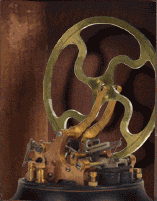 |
Posted on 12/02/08 08:23:43 AM |
|
Steve Caplin
Administrator Posts: 7101 Reply |
Re: Vanishing Point Filter 3
Trial and error, Hank. But notice that this wheel is no longer round: the sllghtly angled view makes it an ellipse. I distorted three separate copies to fit this shape, rather than simply rotating them about their midpoint. The human eye is very easy to deceive with animation! |
Posted on 12/02/08 9:41:01 PM |
|
Hank
* Posts: 49 Reply |
Re: Vanishing Point Filter 3
Thanks Steve. Yes, I did notice the elliptical angle. (Will study things through on it a bit more.) I'll simply take your words under advisement, and put myself in a "Photoshop lab" - if you will - for some experimentation on this and others. Lastly, VERY pleased to find you doing, seemingly, much better after your bout in the hospital. (Just read about in another section of the forum, David's posts.) I have friend who had the same medical issue you did about four years ago. He is doing quite well these days, and has had no further problems. I pray the same for you. Stay well! Hank |