

| » Forum Index » Problems and solutions » Topic: Key shortcuts. |
|
Posted on 12/07/08 6:21:15 PM |
|
Versatile.
* Posts: 6 Reply |
Key shortcuts.
Hi all. =] I don't know why but I felt a little reluctant on posting here... Anyway, when I'm trying to learn and act from the book I find that a lot of the shortcuts don't apply to my settings. Like the Lock and Load in the Natural Selection section. I'm able to load the Queen of Hearts ok, but when I try to add the Jack of Diamonds by pressing "ctrl shift" and clicking on the thumbnail I just end up selecting Jack regularly. This isn't the only problem, I remind you, because I've also had trouble with the Losing the Edges section. I'm guessing it's because I have CS3.  Anyone kind enough to offer a solution to this problem? Anyone kind enough to offer a solution to this problem?
And I'm very grateful for the book and towards the author for making this a lot easier.   |
Posted on 13/07/08 09:28:43 AM |
|
Deborah Morley
Makeover Magician Posts: 1319 Reply |
Re: Key shortcuts.
Hello. Don't feel reluctant to post here, it's a great forum with a good bunch of people: not to mention Steve, of course! Are you using a mac or a PC? The shortcuts are a bit different for both. If you look at the shortcut colours, at the bottom right of the page, you may find that was your problem. I tried it on my mac and if I used Command and Shift the Jack was added to the selection. (Control and Shift only selected the Jack) Hope this helps. |
Posted on 13/07/08 5:44:49 PM |
|
Versatile.
* Posts: 6 Reply |
Re: Key shortcuts.
No actually I run Windows Vista. Actually, nevermind! I just had to invert the selection like other times. But that arouses another another question: why is it I have to do that? It's not a crisis or anything, but I fear I'll forget to do that when I look back at the book... |
Posted on 14/07/08 12:34:45 PM |
|
Steve Caplin
Administrator Posts: 7101 Reply |
Re: Key shortcuts.
Hang on - what's this about inversing selections? Can you explain step by step exactly what you're doing, and what the results are? |
Posted on 15/07/08 03:48:00 AM |
|
Versatile.
* Posts: 6 Reply |
Re: Key shortcuts.
Sure. First I press ctrl and click the Queen thumbnail. Then I go to Select>Inverse and press ctrl and alt while clicking on the Jack thumbnail. Then I leave inverse by going to Select>Inverse again and continue by pressing alt and ctrl on the Five layer. I press ctrl and H to hide the the selection edges and lock the Five layer. Then I paint to to make the shadow behind it. I unlock the Five layer and lock the Queen layer to paint and make the shadow just as I did with the Five layer. I unlock the layer and I'm done. I pretty much get the same thing you get, it's just following different steps. |
Posted on 15/07/08 05:06:40 AM |
|
dave.cox
Marquee Master Posts: 518 Reply  |
Re: Key shortcuts.
Hi Versatile, Yes you can do it that way, but you are adding a couple of extra steps by inverting your selections. The method in the book is a much easier method. Also something that might help you, if you watch the hand cursor while it is over the thumbnail, you will notice that when you press the Ctrl key, you get a white box over the hand. This tells you that you are going to select the contents of the thumbnail. When you press Ctrl and Shift, you will see a plus sign in the box. This lets you know that you are going to add to your current selection. The Ctrl and Alt, shows the minus sign, showing that you will subtract from your current selection. 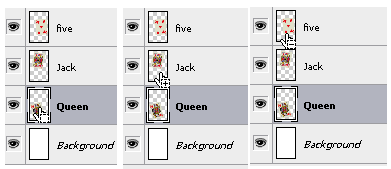
So give this a try. Step 1) Ctrl click on the Queen. Step 2) Ctrl Shift click on the Jack. Step 3) Ctrl Alt click on the 5 card. Hint, keep the Ctrl key held down, and you can progress through all three very quickly. Oh, by the way, this is the exact procedure in the book. |
Posted on 15/07/08 6:47:46 PM |
|
Versatile.
* Posts: 6 Reply |
Re: Key shortcuts.
I've always been a man of taking things the long way - for some reason it helps me remember better. Those steps worked, which makes me feel a little hasty for asking when they were the exact steps in the book. But then why do I to inverse the selection when I want to make a new layer correctly in Quickmask 1: Better Selection? |
Posted on 15/07/08 7:10:13 PM |
|
David Asch
Tech Support Posts: 1913 Reply |
Re: Key shortcuts.
That explains things more: double-click the Quickmask icon in the tool palette and change the setting to Selected Areas. It should now look the same as in the book. _________________ If you hold on to the past, sooner or later you'll lose your grip. |
Posted on 16/07/08 02:51:44 AM |
|
Versatile.
* Posts: 6 Reply |
Re: Key shortcuts.
I checked that a long time ago and yes, it was in Selected Areas mode. The thing is that now it works without inverse. I'm confused. 
Thanks though. For all the help that is. =] To think I'm having trouble with the basics... |
Posted on 16/07/08 08:04:56 AM |
|
Steve Caplin
Administrator Posts: 7101 Reply |
Re: Key shortcuts.
No problem! That's what the forum is here for! |