

| » Forum Index » Problems and solutions » Topic: 'Dodge' and 'Burn' facial shadows |
|
Posted on 07/12/08 1:31:48 PM |
|
TJ930
* Posts: 25 Reply |
'Dodge' and 'Burn' facial shadows
Hi, I'm a long-time 'lurker' but this is my first post - sorry for its elementary nature - just looking for some basic advice on how to use the 'Dodge' and 'Burn' tools.. How should one use the "Dodge and Burn" tools to create shadows? Motivated by Steve's excellent 4th Edition book, I was trying - just for a bit of fun - to graft my friend (Ian)'s head onto Matt Le Tissier's body.. Really should be about the easiest task in the World, but I'm struggling and the results don't quite look right!  Kinda looks like 'washed-out watercolours'! (And the shadows aren't dark enough.) Kinda looks like 'washed-out watercolours'! (And the shadows aren't dark enough.)

I've used curves to remove the 'Blue tinge' to the original Ian's image, but Matt's image is definitely over-saturated with Red (and that's hard to replicate accurately with the shadows) - is that what's messing things up? Should I use more Contrast? 
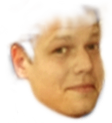 |
Posted on 07/12/08 2:36:57 PM |
|
maiden
Golden Gif Gagster Posts: 471 Reply |
Re: 'Dodge' and 'Burn' facial shadows
I mainly use Dodge and Burn at 0% hardness so it's nice and soft and at about 10% slowly building up the shadows or highlights. The size of the brush in dependant upon how big the area is that you using the tool on - for darkening a sky a larger brush is good, but to similate shadows on a face then a much smaller brush else the edges of the shaded/highlighted areas won't be as defined. |
Posted on 07/12/08 4:35:21 PM |
|
cy98
** Posts: 104 Reply |
Re: 'Dodge' and 'Burn' facial shadows
I am not a great fan of dodge and burn as the colors do not necessarily come true. One can select the shadows, midrange, or highlights, which will change the end result greatly. I am far from an expert, but if the colors of the burn do not look realistic I try cloning from a place on the pictgure which has the correct color and saturation and vary the transparency to blend it in. There is a huge array of mode settings, but I have not used anything but normal, which is probably a mistake. |
Posted on 07/12/08 5:15:48 PM |
|
Nick Curtain
Model Master Posts: 1769 Reply |
Re: 'Dodge' and 'Burn' facial shadows
Hi TJ To be honest I'm with Cy on this one. I avoid D&B and look for other methods. Try the following:- Good old Curves. Drag the curve down and set the blend mode to Luminosity. Invert the mask to hide the effect and paint with white where you want the shadow to be. Use Hue and Saturation. Sometimes the lightness control in conjunction with the H&S sliders can provide a surprisingly good result. Colours can change in the shadow area and this method can offer great control. Always use an adjustment layer so you can edit until you obtain the right effect. Invert the mask and bring in the effect as described above. Dodge and Burn on a new layer filled with 50% grey. Set the blend mode to Overlay, or soft light and paint with Black to darken and white to lighten. Set your brush to a very low opacity, say 5% and build the effect slowly. You can also use the D&B tools if you prefer. Create a new layer and set the blend to multiply. Paint with black at low opacity to build the effect. As with everything photoshop, there are numerous ways to achieve the desired result and much will depend on the image you are working on. Experiment and have fun. Nick |
Posted on 07/12/08 11:16:26 PM |
|
Lexus
Persistent Pixellator Posts: 623 Reply  |
Re: 'Dodge' and 'Burn' facial shadows
Another quick tip, would be to neutralise the colour of both images you're working on, using curves and levels... Instead of trying to make 1 extreme trying to fit onto the extreme of another! |
Posted on 12/12/08 6:30:14 PM |
|
TJ930
* Posts: 25 Reply |
Re: 'Dodge' and 'Burn' facial shadows
Thanks, Lady and Gents.. Don't want to sound like a sycophant, but I'm a big fan of yours! 
Yeah, I'd actually taken a stab at most of your suggestions, but then just thought it was going wrong and given up. Motivated by your comments, I'll give them another go! Glad to find, though, that the consensus is that Dodging'n'Burning can be a little tricky! And, after re-reading the book, I might give the "Shading on Hard Light layers" method (page 150) another look. Cheers, Tom.  |
Posted on 13/12/08 06:46:15 AM |
|
Nick Curtain
Model Master Posts: 1769 Reply |
Re: 'Dodge' and 'Burn' facial shadows
Hi Tom I had a go at this image myself, but to be honest you've set yourself one hell of a challenge here. The player is in very hard light for starters and the shape of the face you are looking to overlay does not fit neatly, both in terms of profile and expression. A good trick is to use as much of the original face as possible so the remaining key features of the new face reveal the identity of the person you wish to show. I tried this but was not able to make the blend look terribly convincing and my belief is that if that cannot be achieved, then it's better not to do it at all, rather than offering something, which is obviously a poor Photoshopped effort. This is not being defeatest, it's merely stating that there are some images which just won't go. My steer would be to find another image of a player in more even light and the take a photo of the new face in similar conditions and from the same angle. This will make the task much simpler and probably give you a far better result. Steve set us a challenge some time back to blend Hilary Clinton with Obama. Have a look at some of the great entries, which have worked well because the images used were similar to begin with. Nick |
Posted on 18/12/08 4:35:34 PM |
|
TJ930
* Posts: 25 Reply |
Re: 'Dodge' and 'Burn' facial shadows
Hi Nick, Well - if you haven't already binned the results - I'd love to see your effort(s)! (Would give me some more to think about.) I'll check "Hilary Obama" out. Tom. |
Posted on 20/12/08 6:17:49 PM |
|
Nick Curtain
Model Master Posts: 1769 Reply |
Re: 'Dodge' and 'Burn' facial shadows
Hi Tom, I'm afraid the file was not saved, but look forward to seeing how you get on. Nick |
Posted on 21/12/08 9:19:37 PM |
|
Lexus
Persistent Pixellator Posts: 623 Reply  |
Re: 'Dodge' and 'Burn' facial shadows
Jobs like this are much easier when you have two decent photos Here is a quick 5 minute bash at it...  _________________ Zatańczmy tak jak jeszcze nikt! |
Posted on 21/12/08 9:55:25 PM |
|
TJ930
* Posts: 25 Reply |
Re: 'Dodge' and 'Burn' facial shadows
Cheers, Lex! The result is quite scary! ;o) I take it that you de-saturated the face, first? (Looks a lot less 'watercoloured' - which is good!) Yeah, I appreciate that (x2 similar photo's) - it's just that I had no choice over the footballer, and - of the many other photo's of my friend - this was the best one I saw (in terms of facial angle). Thanks! |
Posted on 22/12/08 02:58:22 AM |
|
Lexus
Persistent Pixellator Posts: 623 Reply  |
Re: 'Dodge' and 'Burn' facial shadows
i lowered the saturation on both.. as they were both way too powerful and clashed.. I just neutralised it then blended.. Thinking about it i dont like the shading leading to the nose.. the shadow is too low. Anything is possible anyway  _________________ Tańczyć na deszczu gonić wiatr... |
Posted on 22/12/08 06:04:58 AM |
|
Nick Curtain
Model Master Posts: 1769 Reply |
Re: 'Dodge' and 'Burn' facial shadows
Lex That's much the same as I came up with although I adjusted the tones / colour in the new face to match the original. As said, the images must work and I don't think these fit together. You would be unlikely to have a footballer in that action position looking like you've just offered him a £50 note. Yes there is always liquify etc, but then you start losing detail. Nick |
Posted on 22/12/08 9:56:11 PM |
|
TJ930
* Posts: 25 Reply |
Re: 'Dodge' and 'Burn' facial shadows

Yes, Nick - you're quite right! ("Looking like you've offered him a £50 note" haha) But I suppose that I was just trying to get something a little cartoonish, and my friend's twee expression was supposed to be part of its charm.. I guess that you 2 chaps are for more demanding of yourselves ('near-perfect at the very least!'  ) )
Anyhow - thanks again! (And, yes, those double-Democrat hybrids were hysterical!) |
Posted on 30/12/08 9:05:58 PM |
|
rob
* Posts: 24 Reply |
Re: 'Dodge' and 'Burn' facial shadows
Hi - this is my first ever post on here so please be gentle with me. This is how I achieve a modelling look in photoshop with skintones. First, use the colour picker and set the foreground colour to the lightest skintone, then switch foreground and background (x) and then pick the darkest skintone. Then with the darkest set as foreground, Select, Colour Range, and play with the fuzziness to get a reasonable selction, then CTRL J to float to a new layer. Call the new layer "dark", then return to the original layer, switch colours (x) and Select, Colour Range, adjust fuzziness as above, Ctrl J again, call this layer "light" Change blend mode of "light" layer to Screen, and "dark" layer to Multiply, then Gaussian blur both these layers and reduce opacity to taste. Sounds complicated but it really works. |
Posted on 31/12/08 08:10:57 AM |
|
Nick Curtain
Model Master Posts: 1769 Reply |
Re: 'Dodge' and 'Burn' facial shadows
Thanks Rob. Yes a good technique. I achieve a similar effect using the 'blend if' sliders. Nick |
Posted on 31/12/08 08:30:31 AM |
|
rob
* Posts: 24 Reply |
Re: 'Dodge' and 'Burn' facial shadows
Aha - nice idea - blend if eh? mmmmm - just had a quick go and I like it!! This is the annoying / wonderful thing about photoshop - it's never over. I just learned a technique for doing black and white - and that makes about a dozen techniques just to take the clour away - which one is best? Who knows? Thanks for the idea. The most amazing thing about photoshop is the fact that people are so generous with their advice - I hope I can add a few things to the forum as well as learn something. _________________ rob_stroud@yahoo.co.uk |
Posted on 31/12/08 08:40:48 AM |
|
Nick Curtain
Model Master Posts: 1769 Reply |
Re: 'Dodge' and 'Burn' facial shadows
I'm sure you will Rob and a very warm welcome. While CS3 has a B&W adjuctment layer, which is great for lightening skin tones via yellow and red sliders, I usually prefer the gradient map option with foreground and background set to pure B&W. Nick |
Posted on 31/12/08 09:36:14 AM |
|
rob
* Posts: 24 Reply |
Re: 'Dodge' and 'Burn' facial shadows
well thanks for the warm welcome - I have tried so many B&W techniques but the one I have settled on involves the B&W adjustment layer, using it to get a decent image, then doing a merged copy with Ctrl Alt Shift E, then doing two further copies of this layer, setting the lower one of the two new copies to Colour Dodge and the top one to Hard Light, reducing the opacity of both to around 10 to 20% and then layer masking (it helps to turn the visibility of the hard light layer off whilst you attend to the colour dodge layer) and then a curves adjustment on top with a fairly steep S curve and again the opacity taken right down - it's the closest I can get to B&W film _________________ rob_stroud@yahoo.co.uk |
Posted on 31/12/08 09:44:11 AM |
|
Nick Curtain
Model Master Posts: 1769 Reply |
Re: 'Dodge' and 'Burn' facial shadows
Hi Rob, that works well. There are so many ways to skin a cat in PS and it's fun just experimenting. Nick |