

| » Forum Index » Problems and solutions » Topic: 100% Photoshop - Image Size |
|
Posted on 20/07/10 12:22:55 PM |
|
scoobyclub
* Posts: 29 Reply |
100% Photoshop - Image Size
I have just completed the first scene in 100% Photoshop which has been a real challenge and learning experience ( in a very good way ). One thing that I do seem to be missing though is what should be the base image size and colour depth. The book seems to suggest working the scene as one file however I found myself having to have separate files for things such as screws, light switches etc to get the detail and feel right. Know there is no definitive answer but some advice on size/colour would be helpful. Thanks Colin |
Posted on 20/07/10 3:42:16 PM |
|
Steve Caplin
Administrator Posts: 7095 Reply |
Re: 100% Photoshop - Image Size
Colin, That's a good question, and it's an issue I deliberately missed out from the book. The size depends on several issues: how powerful your computer is, how much RAM you have, and what you want to do with the finished images. I worked on them all at the size seen in the book, at 300 dpi (dots per inch) because that's the best size to create high quality print. But I avoided giving explicit instructions for the same reason I don't like telling people exactly what percentage of a filter to use, or what opacity of a brush to use. Make your images at a size that's comfortable, and adjust the filters and sizes to match. That way, you won't just be following instructions like in a recipe book, but you'll get a greater understanding of how it all works. I'd love to see your finished image - do post it for us! And welcome to the forum. Steve |
Posted on 20/07/10 5:35:54 PM |
|
scoobyclub
* Posts: 29 Reply |
Re: 100% Photoshop - Image Size
I have attached my effort, quite pleased although I am well aware I rushed some bits. Even then, as I am a beginner it took approx 8 or 9 hours to complete. I like the idea that there is enough structure to guide but enough gaps to make you have to use your head, hence the amount of hours taken. The reason I raised the question was due to two things. 1. I created the wall paper in a separate file and ended up only being able to see the top of the tear and not the bit with the slats behind. Yes I could have redone it but did I mention how much time it takes! :-) 2. Sometimes the amount of feather/glow whatever is given in a specific number of pixels which doesn't work on my version ( usually too little ). I am not familiar with print so I think I just went with 3000x2000 pixels, maybe I should think in centimetres instead. Anyway I am halfway through starry, starry night now and the book is really filling in my many photoshop knowledge gaps, Thanks Colin  |
Posted on 21/07/10 4:44:44 PM |
|
rlmichael
* Posts: 10 Reply |
Re: 100% Photoshop - Image Size
I too have just completed my first project in 100% Photoshop. I created some images on a separate page and then transferred the image to the scene. This is my first try at digital art. I have just ordered your How To Cheat In Photoshop CS5. In the meantime, I have started on the space project. How do I upload to this forum? What are the maximum dimensions for uploads? Thanks, Mike |
Posted on 21/07/10 5:28:08 PM |
|
scoobyclub
* Posts: 29 Reply |
Re: 100% Photoshop - Image Size
I think there is an upload limit file size of 120K or thereabouts and there is an attachment link just above the smileys on the left. I should also note that I had not noticed the 100% Photoshop forum at the bottom of the forums page where there are lots of Q and A ( including the answer to mine ). So sorry Steve for asking a question already answered elsewhere but it happens. |
Posted on 21/07/10 7:32:41 PM |
|
vibeke
Kreative Kiwi Posts: 2167 Reply |
Re: 100% Photoshop - Image Size
I make all the different images as individual files, then reduce them to fit the main image, this way I have also got the bits to use in the future. _________________ Perfect confidence is granted to the less talented as a consolation prize. |
Posted on 22/07/10 08:17:03 AM |
|
Steve Caplin
Administrator Posts: 7095 Reply |
Re: 100% Photoshop - Image Size
Colin - As Vibeke points out, you can make your individual components at any size and then reduce them to fit - it's easy enough to scale these things down. When you're adding glows, or other specific pixel effects, you should always do this on the finished artwork so you can see exactly the effect it's having, and the size at which to do it. And please, don't feel bad about asking a question that has already been asked - the search function on this forum isn't the most sophisticated, and it's really no problem to answer again. Mike - When you post a message, you'll see an Attachment button (actually it's text) on the left. Click on it to add your attachment. It needs to be a maximum of 100K, so use Photoshop's Save for Web feature to shrink it down to size. |
Posted on 19/03/14 2:28:47 PM |
|
Grimheart79
* Posts: 1 Reply |
Re: 100% Photoshop - Image Size
I came across this issue of image size in the same project as Colin. I was creating everything to scale in the same .PSD file but when it came to bevelling the edges of the door handle's base plate, I only had a 1 pixel wide selection and couldn't "cut the corners at a 45 degree angle, and add a little more shadow to crisp the corners". This lead me on a Sam Spud investigation as to what my image size and resolution was, and what it should be. I initially set my Image Size to 1000 pixels wide and 300ppi, but on opening the Image Size dialogue realised the Document Size was only around 9cm x 5cm! So I know I limited myself a lot right off the bat with such a small canvas. A search of the book revealed no info on recommended Image Sizes but I did find the url to this forum and here I am! So after reading your post Steve about the fact you 'deliberately' left out this vital piece of information I was a lot less frustrated. After all, knowing is not understanding. My search revealed more tips and tricks than I initially sought and I did come to join this forum, so it's a win-win situation for me. In regard to my base plate, I think it would be pointless to make it larger in a new file and then paste and scale it down in my project because the detail will be lost when I scale it down to fit the scene? I may just start again with an Image Size of 25cm high x 40cm wide at 300ppi, which I don't mind (although that wallpaper.......). Thanks for the brilliant book by the way Steve. I'm only on page 40 at the moment and already I feel a great sense of achievement. I can't wait to work through the rest of this book and your others. Philip _________________ Okay, rule number one out here: Always... no, Never go out in a blizzard. |
Posted on 19/03/14 7:21:39 PM |
|
Artwel
Satire Supremo Posts: 607 Reply |
Re: 100% Photoshop - Image Size
I think when I created the first image, It was fairly large around 20cm at 300dpi. But for the remaining chapter I went over kill at about 5000px 300dpi. I also created each individual object at a similar size and as separate files, then merged them in together and shrunk them down.. yes Huge file sizes but best to be safe. Take this ridiculous example, (see image) which is still smaller that the original. and a more manageable size: http://s1229.photobucket.com/user/Artwel/media/PShop/Chapter4-DeskDrawer.jpg.html?sort=6&o=96 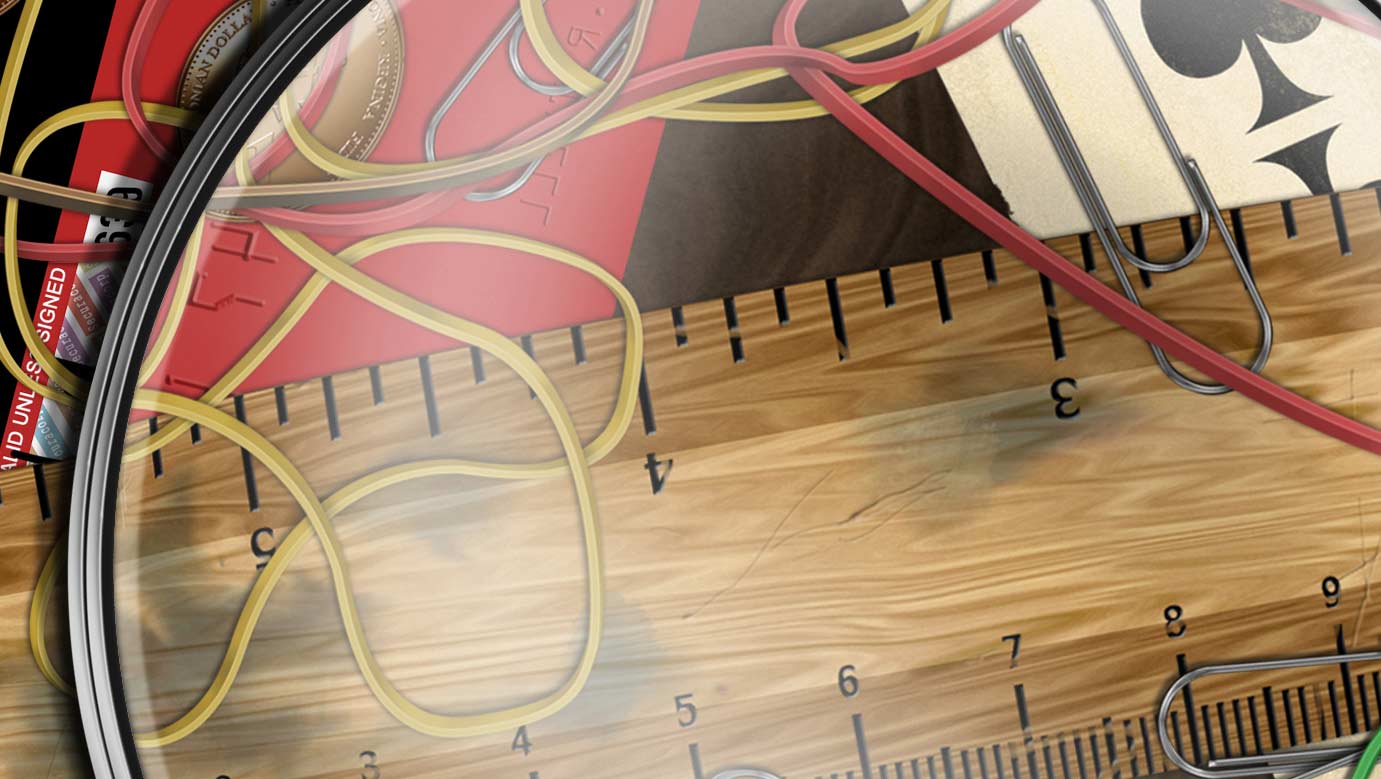 |