

| » Forum Index » Problems and solutions » Topic: Applying Surface Texture |
|
Posted on 21/06/11 3:57:57 PM |
|
sutex
Specular Specialist Posts: 157 Reply |
Applying Surface Texture
Who knows how to apply surface texture in Photoshop CS2-CS4 similar to this seen in window on this picture.Is it Blending Mode helping with that? I think this one below comes from Painter IX but I am not 100% sure as I never used this software.  |
Posted on 21/06/11 7:35:37 PM |
|
Nick Curtain
Model Master Posts: 1769 Reply |
Re: Applying Surface Texture
Hi Tomasz I've attached a screen grab showing an extreme example of before and after. Firstly I took a standard PS pattern adjustment layer, rasterised it and applied some Gaussian Blur. The blend was set to Overlay at 24% opacity. I then used a rust image, applied same blur and changed the blend to linear light at 51%. You will see that I used a Hue and Sat adj layer with Hue at 28 and Sat at 21 to soften the colour of the rust layer. You could desaturate the rust and then colourise using Hue and Sat. Other blends work well, i.e. Overlay and Soft Light and the name of the game is to experiment with different textures, blends and opacity, until you find the right mix. Hope this helps. Nick 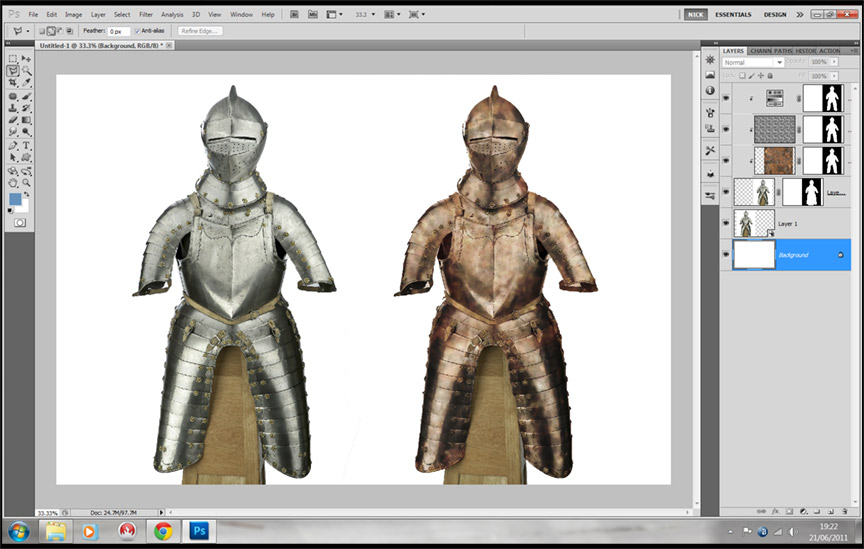 |
Posted on 22/06/11 01:13:23 AM |
|
Daniel
Poser Professor Posts: 192 Reply |
Applying Surface Texture
I am not sure, but wouldn't you use PS's Lighting Effect Filter for generating some of those highlights?! |
Posted on 22/06/11 01:13:28 AM |
|
Daniel
Poser Professor Posts: 192 Reply |
Applying Surface Texture
|
Posted on 22/06/11 05:57:26 AM |
|
Nick Curtain
Model Master Posts: 1769 Reply |
Re: Applying Surface Texture
Good point Daniel. I was concentrating more on the texture than the lighting and would not have classed lighting as texture. To me, texture is sand / wood etc, but I stand to be corrected. PS could be used to provide the same effect and would suggest the clouds filter would be ideal for giving the uneven effect seen in the image. Perhaps a dark grey or black together with white would be suitable and different size layers could be used depending on the area to be highlighted. Create a hide all layer mask and paint in where the highlight should be. Try different blend modes and I'd guess screen would be near the top of the list. Nick |
Posted on 22/06/11 11:15:59 AM |
|
sutex
Specular Specialist Posts: 157 Reply |
Re: Applying Surface Texture
Thanks Nick and Daniel for looking on this one.I should been point to concentrate more on left window then on right.There are red arrows there showing the option to use and more to use if needed.Because some of it remind me Blending Mode in PS options like Light direction,Depth, Luminance blend mode.My concern is if PS got the same tools in one place.Otherwise it need to be used the same method like you Nick showed , plus you Daniel said LE Filter plus maybe Curves adjustment like use to Steve showed.It something like creating metal surface, gold or anyone plus heaving texture patch, depth and light direction available. Maybe I download free trial Painter's software and will make compare. |