

| » Forum Index » Problems and solutions » Topic: All in the eyes. |
|
Posted on 30/05/07 00:04:08 AM |
|
ray laws
* Posts: 16 Reply |
All in the eyes.
Sure I saw somrthing before in the forum about moving the eyes around, Steve replied that he had made an error in the book and now I can't find the posting or remember what the error was. Needless to say I can't get the eyes to move around. Any ideas or help aprreciated, ray |
Posted on 30/05/07 00:37:24 AM |
|
tank172
ThreeDee Thriller Posts: 692 Reply |
Re: All in the eyes.
Could you explain to us what is happening when you try to move them, or further explain the problem. It may help to post a screenshot of the layers pallet and/or image in question. If your having trouble getting the eyes to move around within the layer mask, be sure to "unlink" the mask from the layer by clicking on the chain to deactivate the link. Hope this helps.. 

|
Posted on 30/05/07 08:32:43 AM |
|
Steve Caplin
Administrator Posts: 7101 Reply |
Re: All in the eyes.
As far as I can remember, Ray, the only error I made on that tutorial was referring to 'pupils' rather than 'irises'. Was there anything else? As tank172 says, we need more information on the difficulty you're having! I don't think it's a mask issue, though, as masks aren't involved in this tutorial. |
Posted on 30/05/07 9:35:33 PM |
|
ray laws
* Posts: 16 Reply |
Re: All in the eyes.
Thanks for the help guys. Its on Pages 184-185. Steps 1/6 I am O.K. with. In step 7 I can get the iris layer above the eyeball layer It seems to be group where I am going wrong. Thanks again for any help ray |
Posted on 31/05/07 07:55:31 AM |
|
Steve Caplin
Administrator Posts: 7101 Reply |
Re: All in the eyes.
It's the word 'group' that's misleading here, Ray. In earlier versions of Photoshop this meant making a layer visible only where it overlaps the layer beneath - but the word now means putting multiple files into a 'folder'. What you need to do here is to make a Clipping Mask of the iris layer with the eyeball layer. Several methods: hold option/alt and click between the two layers in the Layers Palette, or select the top one and use option-command-G or alt-ctrl-G. You should now be able to move the iris layer around and it will only show up over the eyeball. |
Posted on 04/06/07 4:11:26 PM |
|
ray laws
* Posts: 16 Reply |
Re: All in the eyes.
Thanks guys, finally got the hang of moving eyes. Watching the QT movie probably helped a lot as well. Still can't do it as quick as Steve does in the movie but practice, practice. Thanks again, much appreciated ray |
Posted on 04/06/07 5:09:37 PM |
|
Steve Caplin
Administrator Posts: 7101 Reply |
Re: All in the eyes.
Glad the movie was helpful, Ray! And remember, speed isn't everything... |
Posted on 10/10/07 05:17:58 AM |
|
JRogue2U@yahoo.com
* Posts: 22 Reply  |
Re: All in the eyes.
Hey Steve nice to finally meet you sir! I'm in the middle of your 3rd Edition right now and I'm getting into the setting up of the Actions which I found rather helpful but I ran into a slight problem and was wondering if you could help me out of it? One of the actions you mention in the book is one for the eyes (convenient section I think  )Anyways I made the action based on what you wrote in the section plus tried to use a little from the actual eyes section itself and I did get it to work as an action the problem....It only work with her image it won't work on another when I try it throws an error during the fill process that's after the feathering and when I turn that part off in the action it puts the irises in the wrong place?!? I was wondering if you could help break it down for me so I can fix the problem any help would be greatful! )Anyways I made the action based on what you wrote in the section plus tried to use a little from the actual eyes section itself and I did get it to work as an action the problem....It only work with her image it won't work on another when I try it throws an error during the fill process that's after the feathering and when I turn that part off in the action it puts the irises in the wrong place?!? I was wondering if you could help break it down for me so I can fix the problem any help would be greatful!   _________________ http://img459.imageshack.us/img459/2056/cheatsigqc1.jpg |
Posted on 10/10/07 07:43:42 AM |
|
Steve Caplin
Administrator Posts: 7101 Reply |
Re: All in the eyes.
I think this depends on how much of the Action you're trying to script. While Photoshop can automate menu items, filling and so on, it can't reproduce brush strokes or drawing Pen paths. Sounds to me as if you're either trying to get it to draw the selection, or to load a selection that only exists within this document. Is this possible? If you post a screen shot of the Action in the palette, with all the steps opened up, I may be able to see where you're going wrong. Welcome to the forum! |
Posted on 10/10/07 6:03:14 PM |
|
JRogue2U@yahoo.com
* Posts: 22 Reply  |
Re: All in the eyes.
Ok here's the first part I wasn't sure how to go about putting both in the same post so I'll put it in the next one sorry about that.  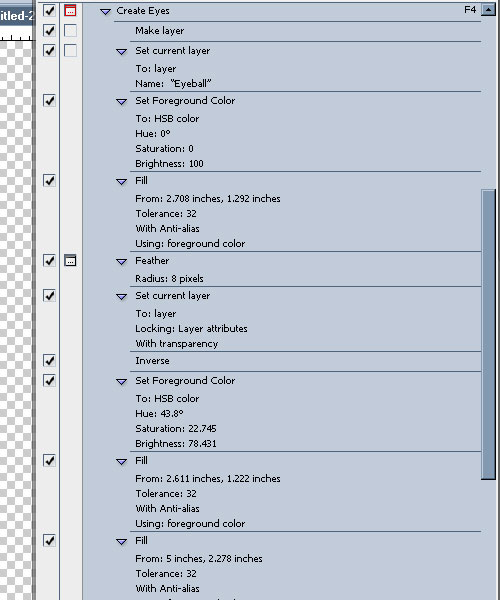 _________________  |
Posted on 10/10/07 6:05:30 PM |
|
JRogue2U@yahoo.com
* Posts: 22 Reply  |
Re: All in the eyes.
Here's the bottom half of that action...I'm thinking mabey to much...but anyways I use the pen as you suggest and make the selection of the eyes first then I press F4 after the selection has been set for the new eyes....hope this helps and thanks ahead of time.  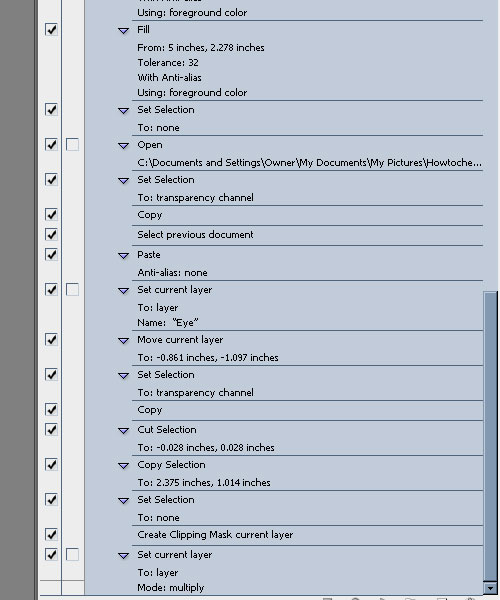 _________________  |
Posted on 11/10/07 2:08:15 PM |
|
Steve Caplin
Administrator Posts: 7101 Reply |
Re: All in the eyes.
OK, this looks to me as if you're trying to specify absolute locations for the Action. Which, as you point out, will work for the current image, but not for those with different positions for the eyes. When I wrote this Action, I started with a pen-drawn selection of the eye area itself. It means I then have to move and scale the iris manually, but I think it's the only solution. This is the action in full: 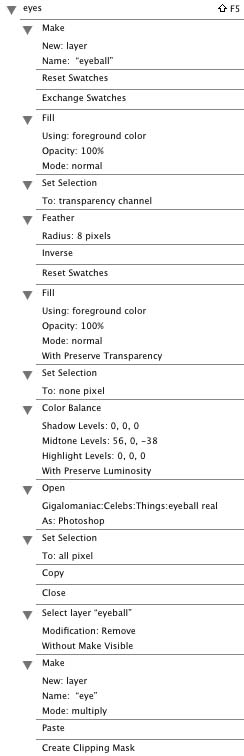 |