

| » Forum Index » Problems and solutions » Topic: how do I lighten layer with layer effects? |
|
Posted on 11/08/08 4:08:49 PM |
|
chris berry
Overhead Overlord Posts: 724 Reply  |
how do I lighten layer with layer effects?
I've created a logo with several layer effects and now i can't lighten it? |
Posted on 11/08/08 5:12:19 PM |
|
Steve Mac
Grunge Genie Posts: 539 Reply |
Re: how do I lighten layer with layer effects?
I I understand your question correctly, have you tried ctl+alt+shift+E to copy all the layers to one layer. I generally highlight the top layer and then merge them that way it creates the new layer on top of the other layers. You can make your adjustments and toggle the layer on and off to see your changes. |
Posted on 11/08/08 7:22:36 PM |
|
David Asch
Tech Support Posts: 1913 Reply |
Re: how do I lighten layer with layer effects?
If it's just one layer with layer styles (?) you can use an adjustment layer grouped with it. If it's several different layers, add all their respective selections together, then use an adjustment layer; the mask will take its form from the selection. You can also put all the layers into a set (or group, depending on the version of PS) and apply a layer mask to that. _________________ It must be Thursday, I never could get the hang of Thursdays |
Posted on 11/08/08 10:17:26 PM |
|
chris berry
Overhead Overlord Posts: 724 Reply  |
Re: how do I lighten layer with layer effects?
Hi Dave It is one layer with 3 layer styles applied. How do I group an adjustment layer with it? |
Posted on 11/08/08 10:28:56 PM |
|
David Asch
Tech Support Posts: 1913 Reply |
Re: how do I lighten layer with layer effects?
You can do it at the point of creation: hold alt/opt when you click the icon in the layer palette and hold until you have selected the required type of adjustment. When you release the mouse it will give you a dialog with a checkbox to group with the previous layer. You can do it after the event too. Hold alt/opt and hover between the two layers in the layer palette until the icon changes to two interlocked rings, then click. There are a number of other ways but you'll probably be asleep soon after. _________________ Leap and the net will appear |
Posted on 11/08/08 11:06:42 PM |
|
chris berry
Overhead Overlord Posts: 724 Reply  |
Re: how do I lighten layer with layer effects?
Hi Dave Right, still confused! I have one layer with layer effects on it. When I put brightness/contrast on, nothing happens. So how do I do it. Off to sleep so I will pick up any reply in the morning (i hope!) Chris |
Posted on 11/08/08 11:09:30 PM |
|
David Asch
Tech Support Posts: 1913 Reply |
Re: how do I lighten layer with layer effects?
I think it might be best for you to show a screenshot on this, I may well have my wires crossed! _________________ It must be Thursday, I never could get the hang of Thursdays |
Posted on 12/08/08 09:42:24 AM |
|
GKB
Magical Montagist Posts: 4095 Reply |
Re: how do I lighten layer with layer effects?
Chris, Do you have an active selection? That might prevent anything changing when you apply Brightness/Contrast. Ctrl-D will get rid of that. Also check to see that you have the actual subject highlighted in the layers pallette and not a mask. If the mask is selected then Brightness/Contrast would affect the mask which would be pure black and white (assuming no feathered selections!) and, therefore, show no difference. |
Posted on 12/08/08 1:21:05 PM |
|
chris berry
Overhead Overlord Posts: 724 Reply  |
Re: how do I lighten layer with layer effects?
Ok, here's a screen shot. It's the silver logo in the bottom left that i want to lighten - the layer is highlighted. 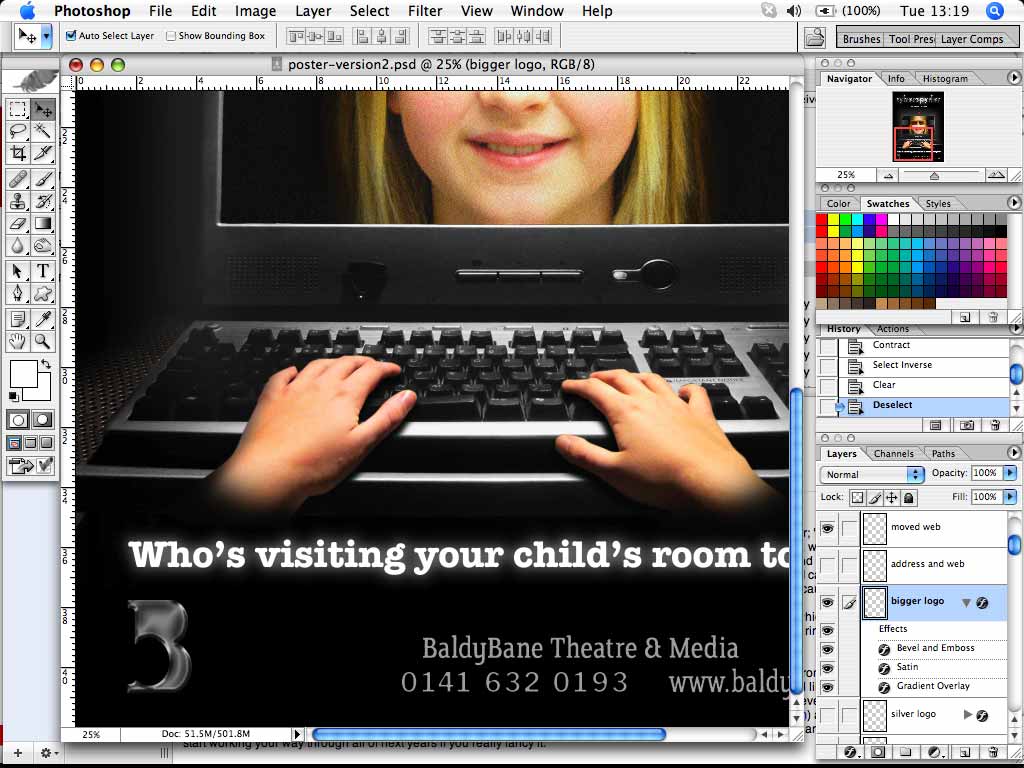 |
Posted on 12/08/08 1:54:50 PM |
|
GKB
Magical Montagist Posts: 4095 Reply |
Re: how do I lighten layer with layer effects?
Chris, Cmd-click on the new layer icon in the layers palette. This will give you a blank layer underneath the 'bigger logo' layer. Reselect the 'bigger logo' layer and press Cmd-E. This will flatten the layer. You can now use a new adjustment layer to achieve the effect. The adjustment layer won't have any effect on the layer styles so that's why you have to flatten it. Make a copy of the 'bigger logo' layer and hide it before you flatten the layer so that you have a spare. |
Posted on 12/08/08 2:26:14 PM |
|
chris berry
Overhead Overlord Posts: 724 Reply  |
Re: how do I lighten layer with layer effects?
Hi Gordon I tried this and it dulled the logo as soon as I merged the layers? Chris |
Posted on 12/08/08 2:53:18 PM |
|
GKB
Magical Montagist Posts: 4095 Reply |
Re: how do I lighten layer with layer effects?
Now that you mention it, Chris, I've noticed exactly the same sort of thing happen to me when I have flattened a layer with layer styles attached. Odd thing is, though, it doesn't happen every time. I created a similar style of logo to the one that you have in this file, then I flattened it but it stayed exactly the same. It didn't change in any way. I then 'unflattened' (?) it and applied an outer glow using the default yellow shade and flattened it again. This time the yellow became more intense as if the blending mode had changed. The other odd thing is that,if you just put in a straight adjustment layer and don't clip it to the layer you want to adjust it will affect the entire document including the layer that you want to adjust. Don't understand that one! I've been meaning, for a while now, to ask Steve or David why this should happen . |
Posted on 12/08/08 3:37:19 PM |
|
GKB
Magical Montagist Posts: 4095 Reply |
Re: how do I lighten layer with layer effects?
I was so intrigued by all this that I continued to play around with this. If you add an adjustment layer that affects the whole document and then load up the logo as a selection and invert the selection you can then select the adjustment layer's mask and fill with black. The mask will then allow the adjustment to affect the logo as if the adjustment layer was clipped to that layer. But again, if you clip the layers, the adjustment disappears. Lock the two layers together and that should solve the problem - it's something of a workaround.... and I still don't know why the problem is there in the first place! |
Posted on 12/08/08 4:12:14 PM |
|
chris berry
Overhead Overlord Posts: 724 Reply  |
Re: how do I lighten layer with layer effects?
Hi Gordon Still can't change the brightness - there must be some way to do this!!! Chris |
Posted on 12/08/08 5:01:01 PM |
|
GKB
Magical Montagist Posts: 4095 Reply |
Re: how do I lighten layer with layer effects?
Chris, I've tried it with both a Curves and a Brightness/Contrast adjustment layer masked to the logo and it works ok this end. Going out for the evening now so won't get back to you until tomorrow. Gordon |
Posted on 12/08/08 7:54:55 PM |
|
Deborah Morley
Makeover Magician Posts: 1319 Reply |
Re: how do I lighten layer with layer effects?
Hello Chris, not wishing to sound daft, but are any of your other layers, as in the masking of the hands overlaying your logo? which of course you can't see. In which case that would affect your result. |
Posted on 12/08/08 8:41:20 PM |
|
Nick Curtain
Model Master Posts: 1769 Reply |
Re: how do I lighten layer with layer effects?
I'm so glad you raised this issue Chris, because like Gordon, I've suffered this anomally before and it does not always happen. I've just created a new file and copied a selection to a new layer. To that I added a bevel, a gradient overlay and some texture. I then experimented by:- - Flattening the image - Merging down - Merging visible, both by shift / ctrl / alt + E and also by creating a new layer and holding alt whilst mousing down to merge visible. - I also turned the background into a layer and deleted the content, thereby producing a transparent layer and then saved the file as a PSD In all instances the texture effectively doubled, so any result I was trying to achieve was ruined. The approach Gordon mentions above does work to lighten the layer and style attached, but I'm lost as to why PS does not seem to allow you to flatten a file with what was intended. If anyone has the answer to this then please help. Nick |
Posted on 12/08/08 11:58:32 PM |
|
chris berry
Overhead Overlord Posts: 724 Reply  |
Re: how do I lighten layer with layer effects?
Hi Nick So I'm not an idiot! Hurrah! Well, it makes me feel better but gets me no nearer to a solution, and I've got a very impatient client! Like Nick says, if anybody knows, please help. Where's the Guru when you need him!? Chris |
Posted on 13/08/08 01:03:47 AM |
|
chris berry
Overhead Overlord Posts: 724 Reply  |
Re: how do I lighten layer with layer effects?
I've found a way (of sorts). I went back into layer effects and played with the contour levels. I don't know if you get as much control as brightness/contrast but it's done the job. Chris |
Posted on 13/08/08 04:37:32 AM |
|
dave.cox
Marquee Master Posts: 518 Reply  |
Re: how do I lighten layer with layer effects?
I've been trying to follow this, but am totally confused. What exactly is it you are trying to accomplish? Maybe it's just me, but when I add and adjustment layer with a mask, it works without a problem. I haven't been able to duplicate what you seem to be describing.  |
| page: 1 2 last |