

| » Forum Index » Problems and solutions » Topic: Path |
|
Posted on 16/02/12 6:02:34 PM |
|
Martti
* Posts: 53 Reply |
Path
Hello, Please tell me how to make the curve segment between A and B a straight line. I mean a real straight line, not a curve segment that more or less is linear. Thanks, Martti  |
Posted on 16/02/12 6:30:28 PM |
|
GKB
Magical Montagist Posts: 4099 Reply |
Re: Path
Martti, Use the Direct Selection Tool to select the point at A. Now select the Convert Point Tool and place it over the handle adjacent to the section that you want to make straight. Hold the left mouse button down and drag the handle overhead the actual point. Repeat this for point B and you will get a straight line. It would be nice if you could delete the handle but I'm not sure that this can be done ... Steve??? Hope this helps. Gordon _________________ You do not need a parachute to skydive. You only need a parachute to skydive twice. |
Posted on 16/02/12 8:01:28 PM |
|
Jota120
Ingenious Inventor Posts: 2615 Reply |
Re: Path
Only Supplement to Gordon: I'm sorry not much help maybe, I love the pen tool and it just seems to do what I want without thinking, like riding a bike. With PC you can use Alt held down when start next point and it will give a straight none Bezier handled point, but you can change it after. |
Posted on 16/02/12 8:19:19 PM |
|
Jota120
Ingenious Inventor Posts: 2615 Reply |
Re: Path
Only Supplement to Gordon: Another help maybe... If you go to pen tool, one of the options is to Convert a Point Tool on a point as Gordon says. That's fine If you shift click on it will become straight point, no Bezier handles. If you right click on a point you can delete it as an option, well one of the best ones... 
Wonderful, best tool! Trevor |
Posted on 17/02/12 6:16:39 PM |
|
Martti
* Posts: 53 Reply |
Path
Thanks for the replies! Seems to be difficult to make a straight line between A and B with no handles, perhaps someone will come up with a solution.  |
Posted on 17/02/12 8:02:30 PM |
|
Jota120
Ingenious Inventor Posts: 2615 Reply |
Re: Path
Marti, I'm not sure what you are doing? Just me: Gordon's advice is sound. Hoped my supplement helped, guess not? Easy to make a straight lines? Here is an example of screenshot on top of my snowman, with curved and straight lines with 30% stroked path. You probably need video tutorial? Trevor  |
Posted on 17/02/12 8:23:51 PM |
|
Nick Curtain
Model Master Posts: 1773 Reply |
Re: Path
Hi Martti Trying to alter a path after the event can be a frustrating exercise, because you have already defined the shape you want and then by altering points can throw out the curves. You're then left in a position of having to reconstruct what you've done. Therefore, it's best to create the shape as you go along. There are two methods you can try 1.In the image attached, moving from left to right, there is a series of bezier curves ending at point 1. At that point I clicked and dragged to make the curve and then just after that I just clicked at point 2. This effectively carries on the line but it ends at a corner point. Therefore when I clicked at point 3, there was a perfect straight line between 2 and 3. 2. On the second path I started at point 4 and then at point 5 clicked and dragged to make the bezier. I then clicked on the anchor point holding down ALT and this changed the curve point to a corner point. However, the handle for the preceding curve is still available to adjust using CTRL, whereas the forward handle disappears. Again, when I clicked only at point 6, there was a perfect straight line between 5 & 6. The only advice I can give regarding the Pen is to practice. Some people use the direct selection tool, but I believe the simpler method is to use the modifier keys to affect the path. Open a blank document and draw a closed path using say 8 points. Hold down CTRL and click on the path and the control points will become visible. Still holding CTRL, click on a control point and you can move it around to alter the shape. Then try making another shape using curves. Not only will CTRL allow you to reposition the points, it will also enable you to change the bezier handles. These can be moved independently and you'll find that the leading handle length will greatly affect the curve following it. Read the chapter in Steve's book and practice. One tip I have found useful when drawing a path around a shape is to make a practice of starting on a straight edge, or corner if you can, because it makes joining the path together so much easier. Try it and you'll see what I mean. Nick  |
Posted on 18/02/12 1:54:25 PM |
|
Martti
* Posts: 53 Reply |
Re: Path
Hello again, Great pleasure to read all replies, ecspecially Nick´s. My sole purpose with this topic was to get advice on how to make a straight segment in a path that from the beginning only consists of curves. When I draw a path around a shape I usually first make a rough sketch and edit it afterwards rather than trying to get it right from the beginning. Take care, Martti  |
Posted on 08/04/12 2:55:49 PM |
|
Sjef
Flying Dutchman Posts: 571 Reply |
Re: Path
Hi Martti, Maybe I would try this: just make one new point between A and B with the Pentool. Then select this point and delete it (with the Delete-key!) The line between A and B disappeares. At last Alt-click on A with the Pentool, go to B and Shift-Alt-click (see picture). 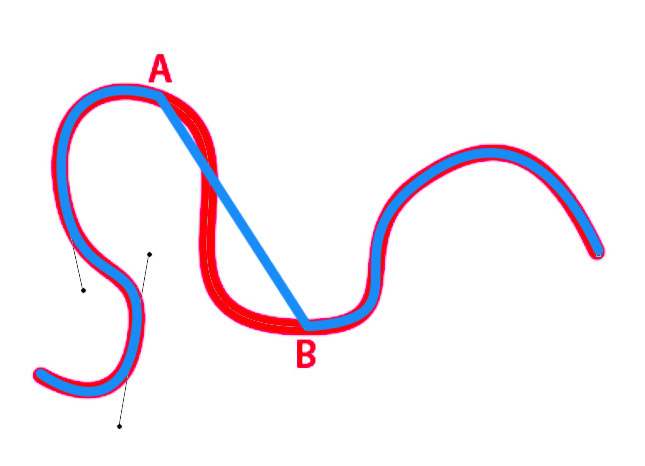
|
Posted on 10/04/12 07:48:11 AM |
|
Steve Caplin
Administrator Posts: 7106 Reply |
Re: Path
Sjef's solution is exactly the one I would have suggested if I'd got here in time. Good call! |
Posted on 10/04/12 09:27:03 AM |
|
Sjef
Flying Dutchman Posts: 571 Reply |
Re: Path
 |