

| » Forum Index » Problems and solutions » Topic: drawing-blend option |
|
Posted on 11/06/12 03:00:55 AM |
|
tan kok koo
* Posts: 3 Reply |
drawing-blend option
===== appreciate any advice ====== -I draw a yellow square many time -but now the "+" came together with a "x" ? -with these , the blending opt can not work -Previously don't have these "x" -I reinstall few time ,but same -Thank you sir |
Posted on 11/06/12 07:37:42 AM |
|
Steve Caplin
Administrator Posts: 7101 Reply |
Re: drawing-blend option
It's a long time since I used Photoshop 7 - about 10 years - but as far as I can remember the + indicates that each time you use the Shapes tool it will create a new layer, and the x indicates that it will produce an intersection on the same layer. The trouble is I can't remember how you change this in Photoshop 7... there was no Options Bar. Does anyone here still use it? Able to help out? |
Posted on 11/06/12 08:40:29 AM |
|
vicho
Ingenious Inca Posts: 248 Reply 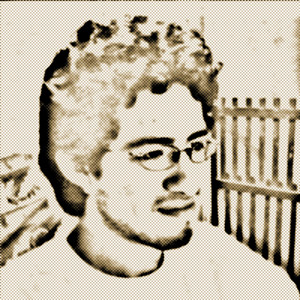 |
Re: drawing-blend option
According to a PDF version of PS7 Help you can do the following: To display the tool options bar: Do one of the following: • Choose Window > Options. • Click a tool in the toolbox. To return a tool or all tools to the default settings: Do one of the following: • Click the tool icon on the options bar, then choose Reset Tool or Reset All Tools from the context menu. here is the PDF hope this helps David |
Posted on 11/06/12 10:42:39 AM |
|
Sjef
Flying Dutchman Posts: 571 Reply |
Re: drawing-blend option
I rarely use version 6 (that's a version you don't need to install again, you just need a copy of the installation map). When I look into the map [C:\Users\Sjef\AppData\Roaming\Adobe\Photoshop\6.0\Adobe Photoshop 6 Settings] I see the file [Adobe Photoshop 6 settings.psp]. Maybe these settings are used when you install your version 7 again. Try moving or renaming this file and start PS7 again. Now this Settings file will be a new and clean one, hopefully without this annoying cross. (Your 'workspace' will not disappear). Also try (for this moment) to test this without any non-adobe plugins installed. If all this doesn't work, maybe your (settings of) videocard is the wrongdoer. Did you try a different mouse? In the settings (Ctrl»K»Memory & Cache) the cache niveaus has to be 4 and the RAM used by Photoshop has to be 50%. Good luck! |
Posted on 11/06/12 11:27:27 AM |
|
Luis
Six-String Synthesist Posts: 236 Reply  |
Re: drawing-blend option
One of the follow is selected in the options bar when you draw your shape, There are four little icons right next to the Radius: Add to Path Area ( + + ) Subtract from Path Area ( + - ) Intersect Path Areas ( + x ) Exclude Overlapping Path Areas ( + x with circle around x) If you have the Intersect Path Area selected, you will see a ( + x ) Just change this back to the Add to Path Area. If you have the Exclude Overlapping Path Area, you will see a ( + x ) with a circle around the x. If this shows up after you draw your shape, then this is selected in the options bar. Just change this to the Add to Path Area. Luis |
Posted on 11/06/12 1:51:34 PM |
|
tan kok koo
* Posts: 3 Reply |
Re: drawing-blend option
-now ok , sincerely thanks every body . -at first can not ...........Add to Path Area ............. ...........Reset Tool + Reset All Tools ....... so I went to Flying Dutchman Photoshop 6 , although i had only 7 , and could not find ..........AppData\Roaming\Adobe\Photoshop\6.0.. -so came back re try , it works , -I hope I could repay in some way ,some day ..... 1@jurong-island.com  |
Posted on 11/06/12 5:19:34 PM |
|
Steve Caplin
Administrator Posts: 7101 Reply |
Re: drawing-blend option
Problem solved, it seems! Thanks, as always, to everyone for being so willing to help out. |