

| » Forum Index » Test yourself » Topic: Creating Grids |
|
Posted on 10/12/07 9:42:08 PM |
|
vibeke
Kreative Kiwi Posts: 2167 Reply |
Creating Grids
I have started going through the book again. Always amazed at how much I don't know. Light from windows, page 144. I was contemplating the easiest way to make a grid. Decided to make one rectangle and duplicate it, using vanishing point filter. Page 128, duplicating the window. Very easy, and quick. 
|
Posted on 01/05/08 1:42:37 PM |
|
Nick Curtain
Model Master Posts: 1770 Reply |
Re: Creating Grids
Hi Vibeke I don't have the latest edition yet, so I'm guessing here. My approach would be to:- 1) Go to Edit / Preferences and choose Grid 2) Select a suitable size. In the image I've added the file size was 12in X 8 in @ 300 PPI with grid lines set to every inch. The subdivisions are set to suit the type of window you wish to create. 3) Make sure 'Snap to grid' is checked and drag the margee tool to an appropriate subdivsion. The tool should be set to add to selection. 4) When you have the desired pattern, feather the selection. I used 0.5 px, but this will not really matter if you intend to blur the result. 5) Go to select modify smooth and this will produce the rounded corners you have achieved in your image. I used 10 px. 6) Inverse the selection and fill with chosen colour, I assume black - (Alt / backspace) 7) Marguee arount the panels, inverse the selection and delete. I hope you can see the selection lines in the image.  Transform to suit. Transform to suit.
This can be done on one layer and will ensure a totally even shape, removing the need to align. Nick 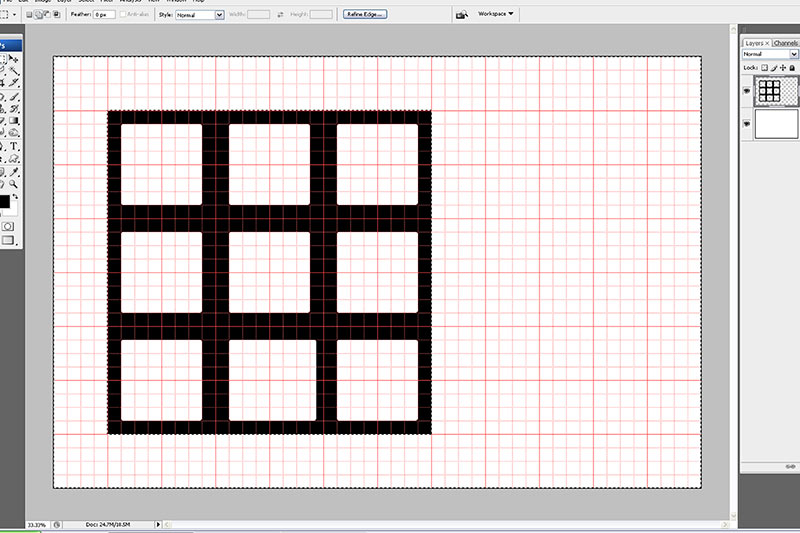 |
Posted on 01/05/08 2:52:00 PM |
|
Nick Curtain
Model Master Posts: 1770 Reply |
Re: Creating Grids
Just noticed that the bottom centre square did not snap to the grid. That'll teach me for rushing - apologies. Nick |