

| » Forum Index » Reader's Tutorials » Topic: Extracting Palmtrees from blue sky |
|
Posted on 12/05/11 5:06:36 PM |
|
michael sinclair
Off-Topic Opportunist Posts: 1871 Reply |
Extracting Palmtrees from blue sky
You will need to click on each image to see the detail and values enlarged! 1. Go to Channels in the Layers Palette and select the most contrasty image, which is the Blue Channel. 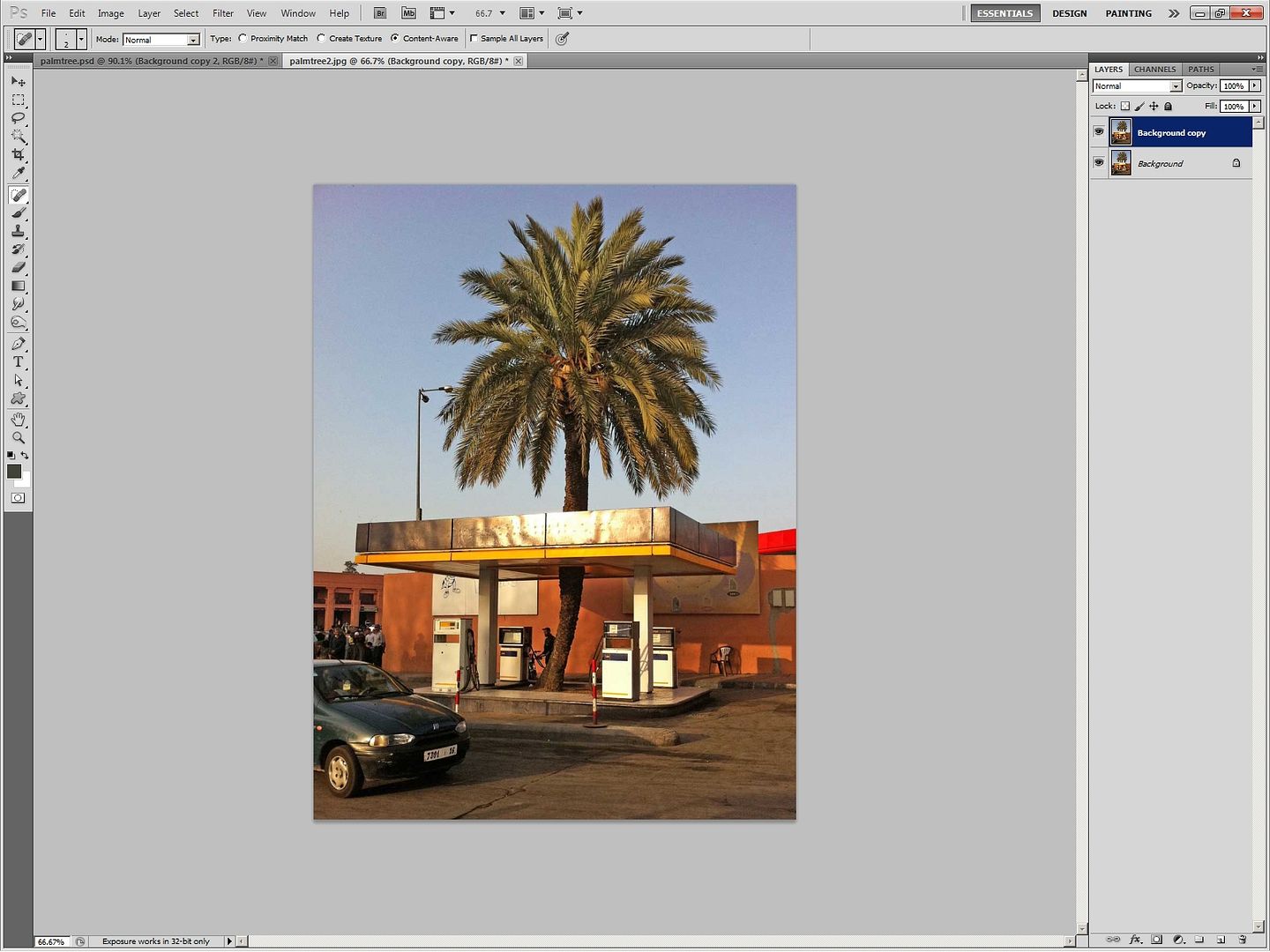
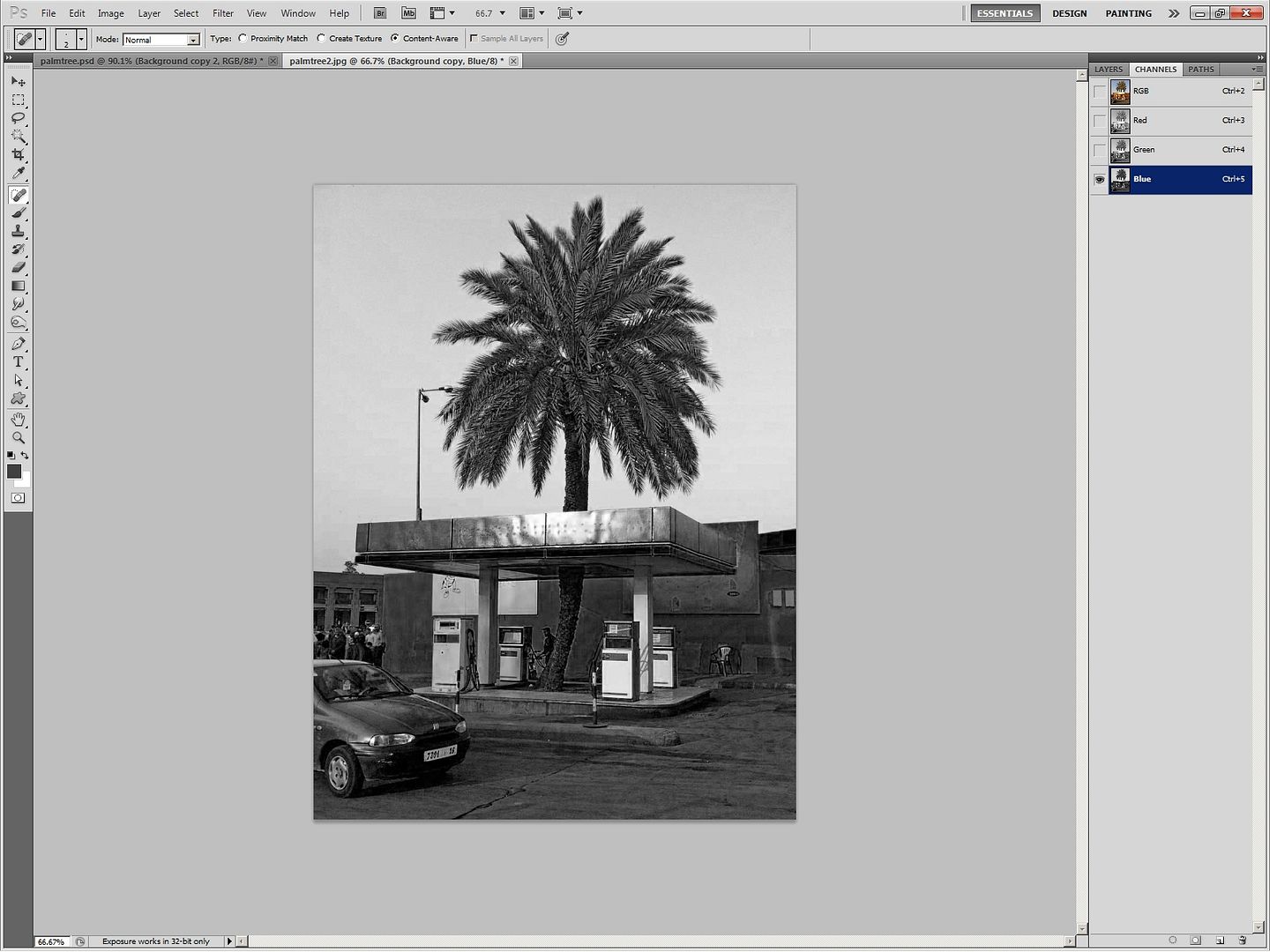
2. Duplicate the Blue Channel, and ONLY have this Blue channel COPY selected (no other channels selected). 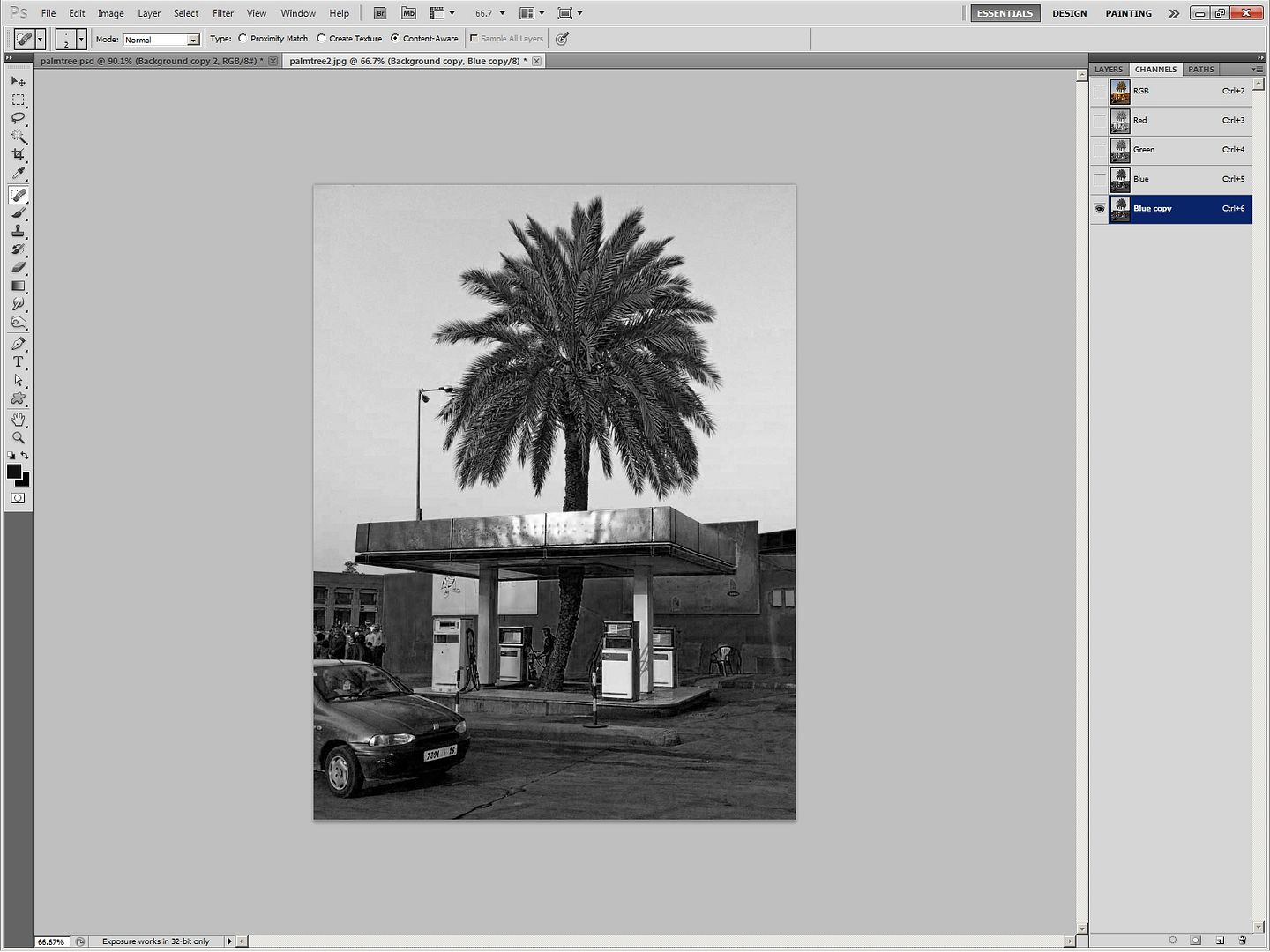
3. From the Images Menu select Brightness and contrast. 4. Uncheck the Legacy box. 5. Push the Contrast slider all the way to the right so that a value of 100 appears and click OK 6. Repeat this process once more. 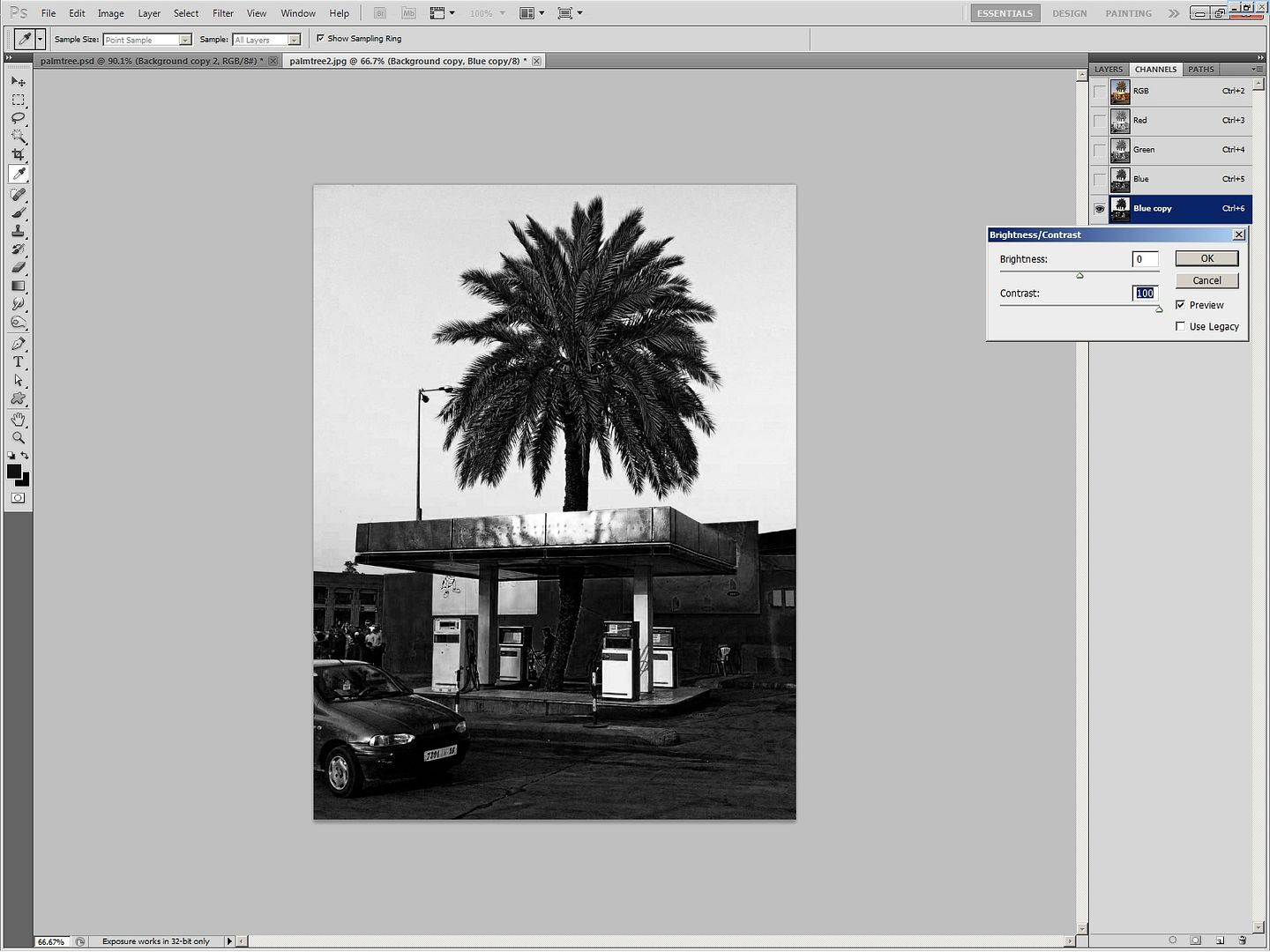

7. Open the Brightness and Contrast again and this time put a check/tick in the Legacy Box. 8. Push the slider to a value of around 62. 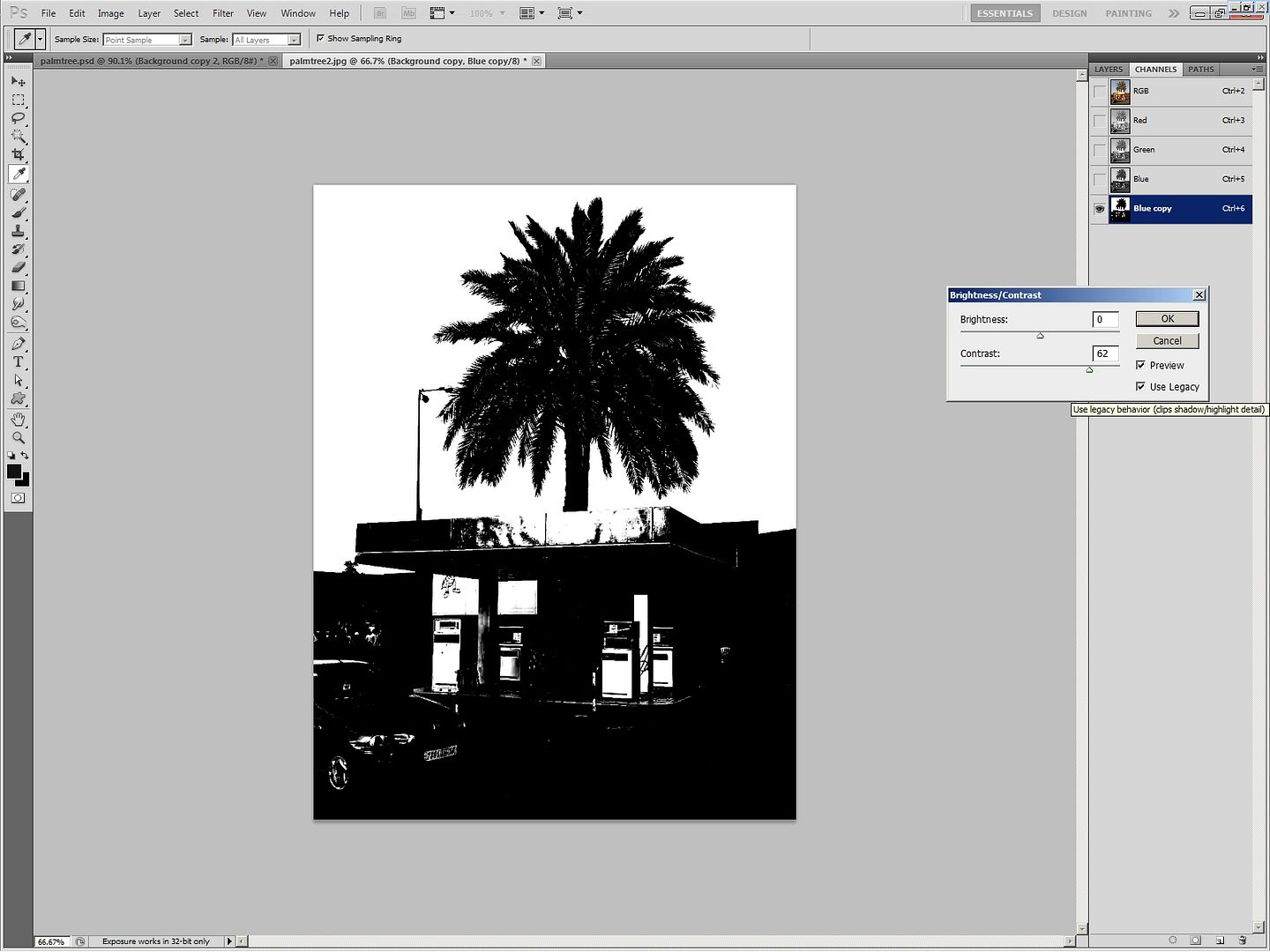
9. Select the Magic Wand Tool. 10. Set a value of around 42 and select non=contiguous. 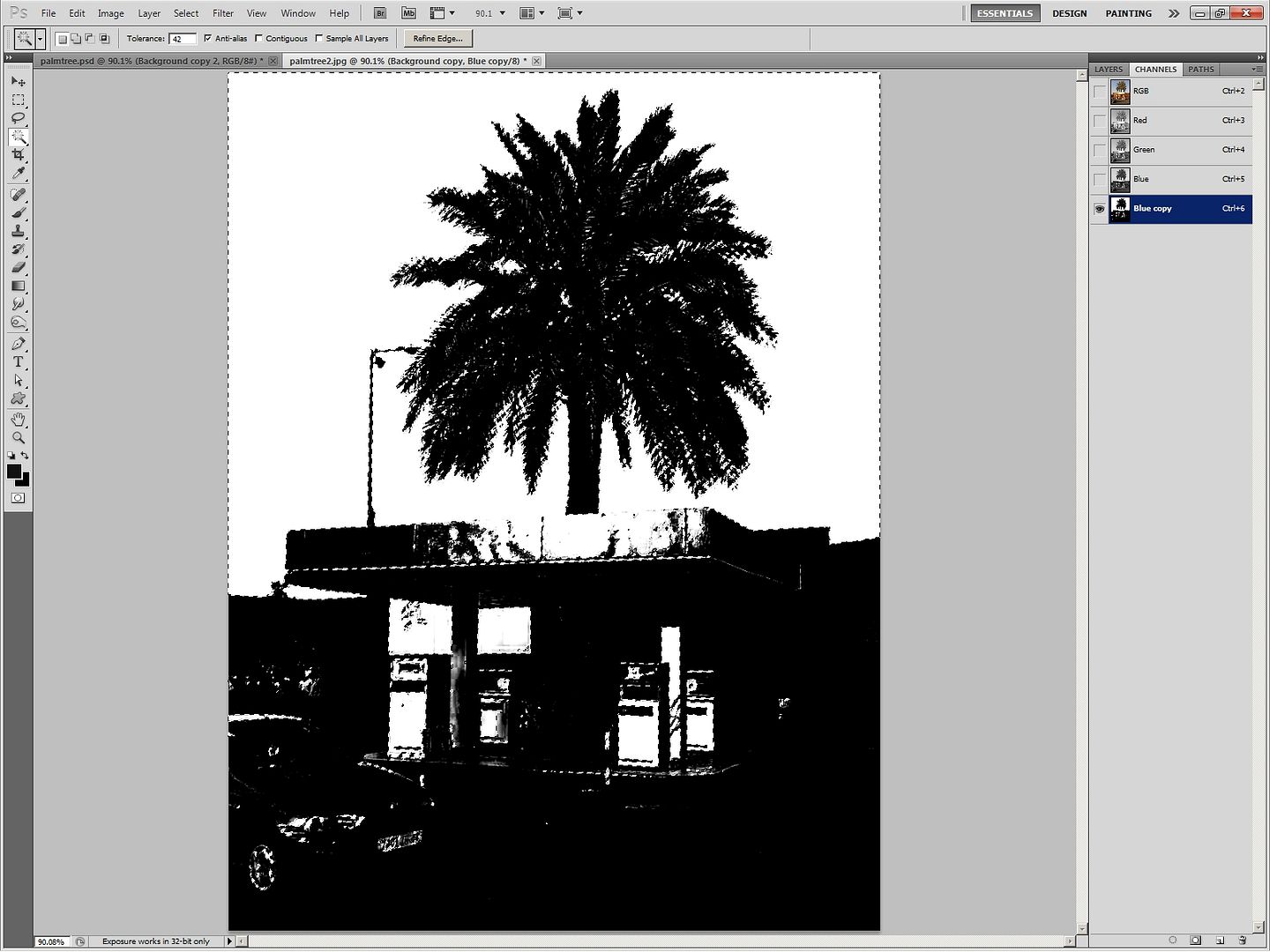
11. With the Magic Wand selection still selected select all the other channels including the RGB channel. 12. With the Magic wand selection still selected, deselect the Blue Channel copy, but NOT the Magic Wand selection. 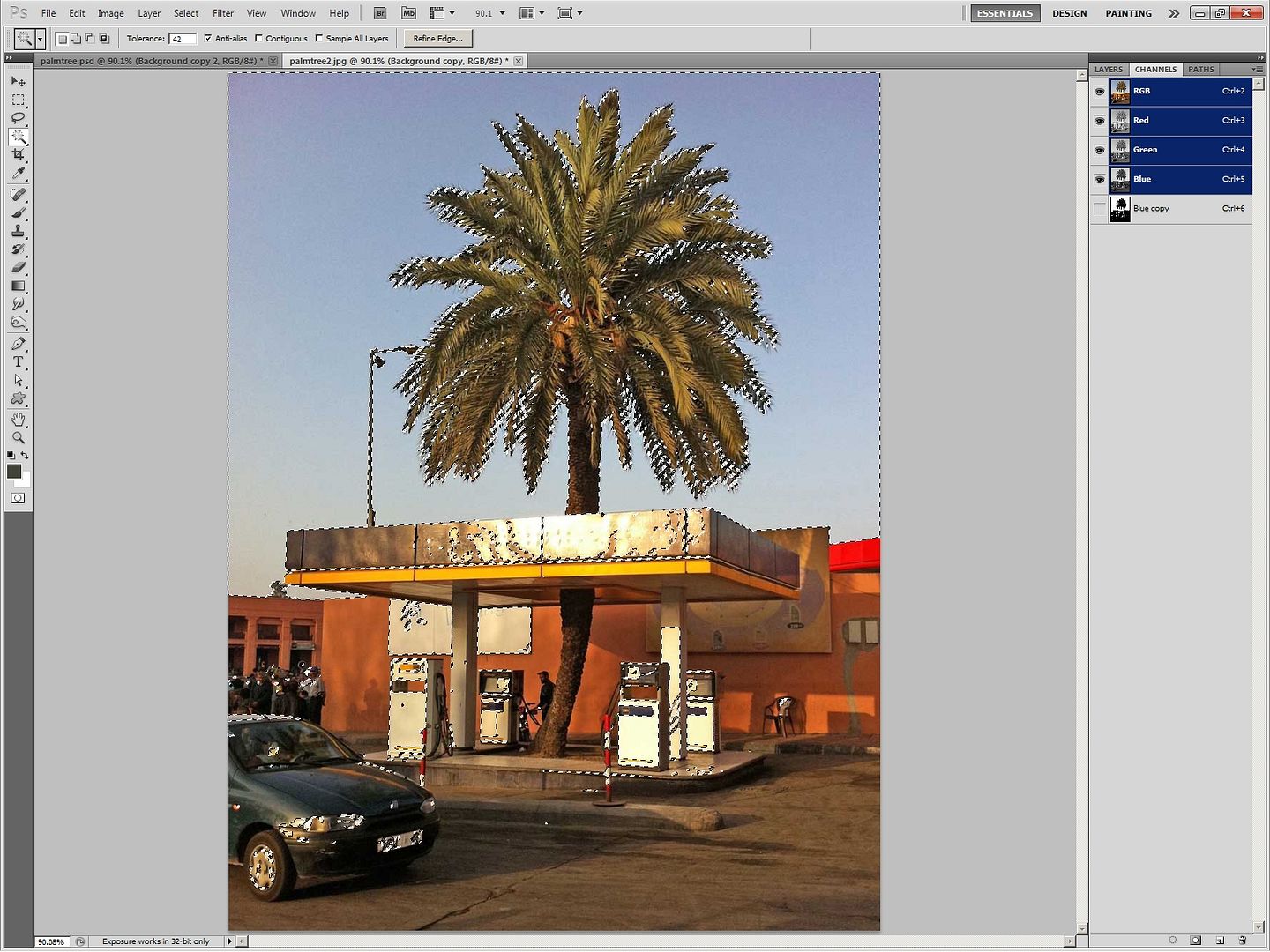
13. Now return to Layers by clicking the Layers tab. 14. Sometimes the top layer indicates a grey instead of dark blue; simply duplicate this layer and you'll find that you have access to correct formatting once again. 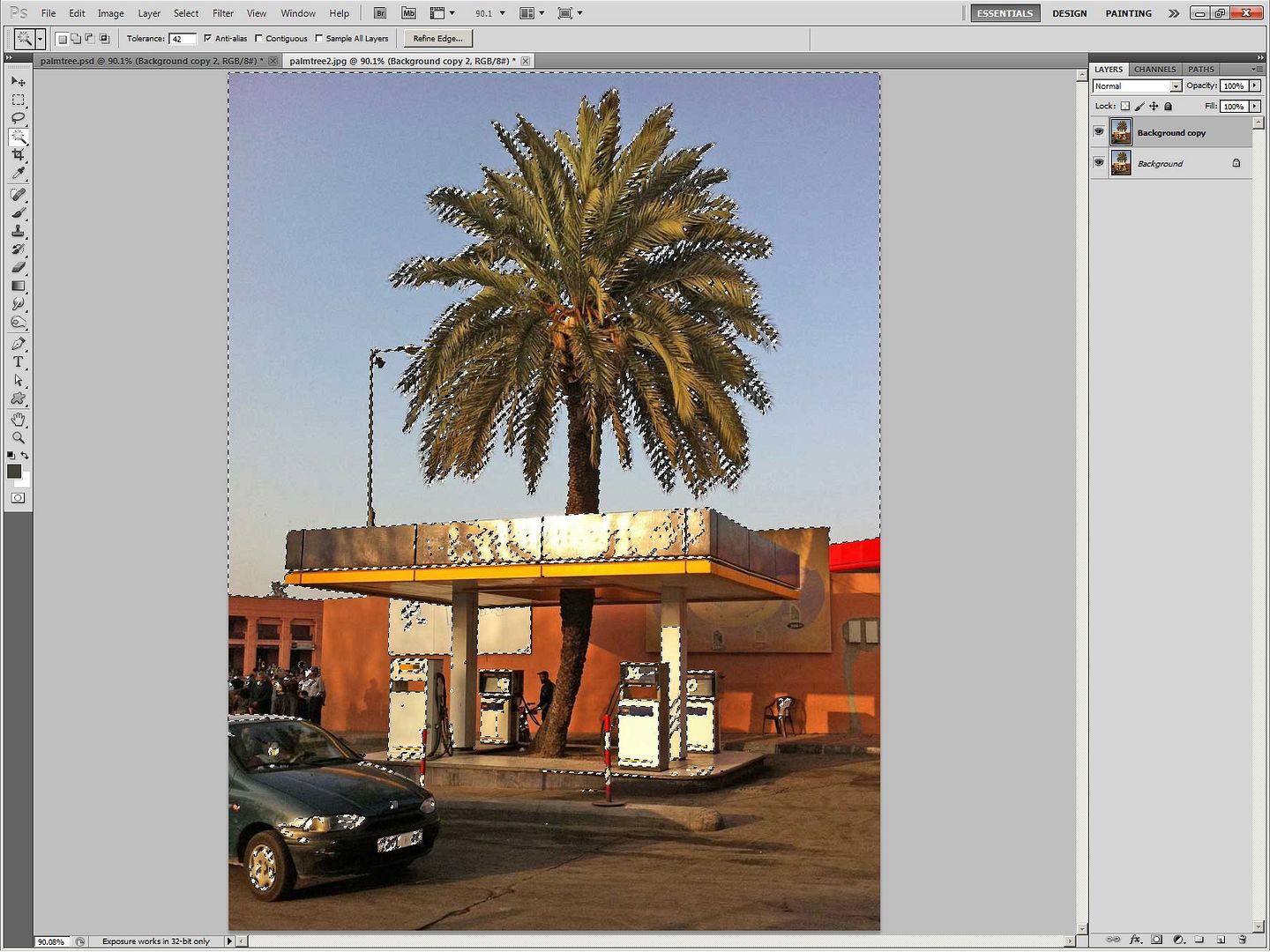
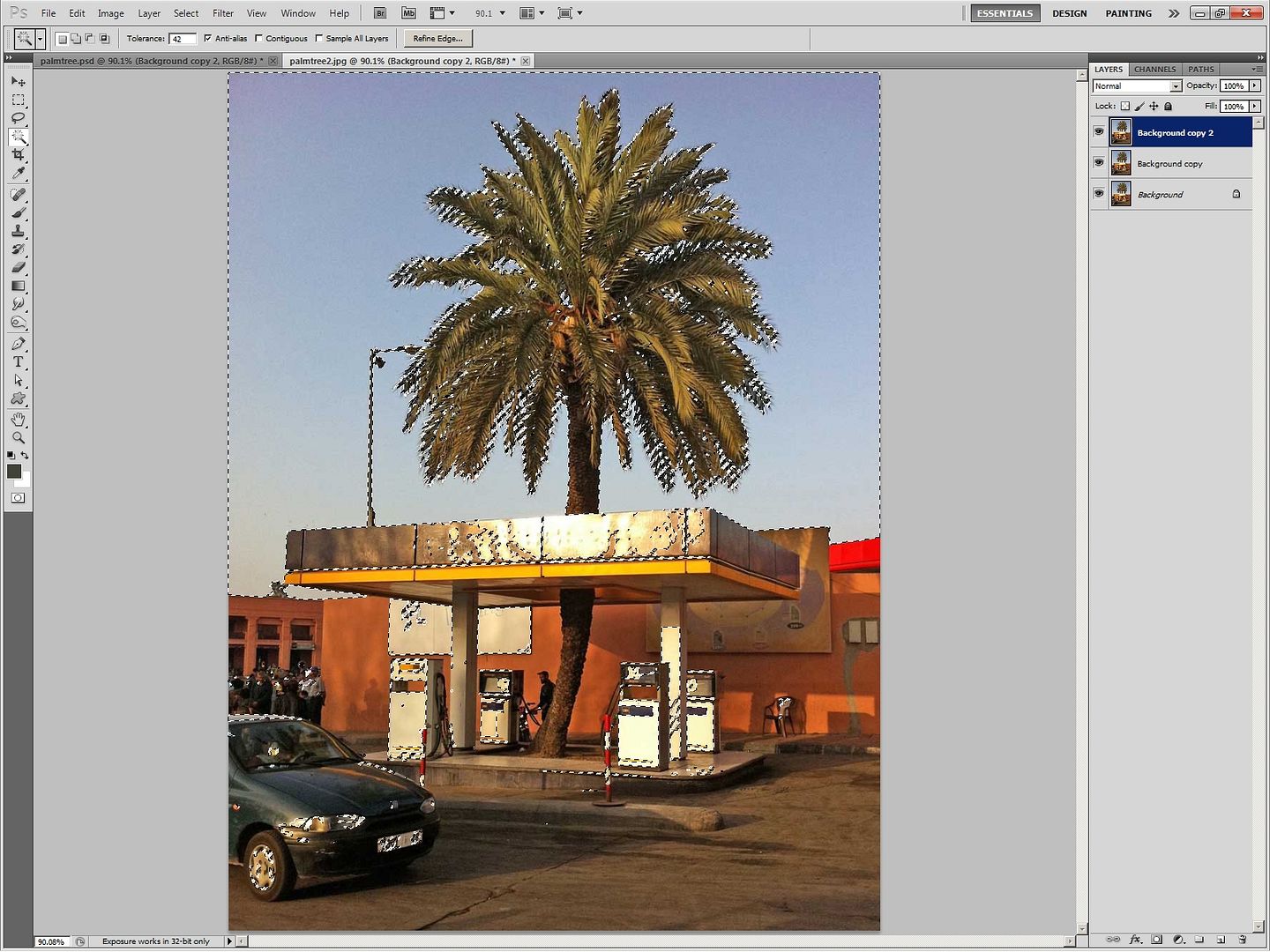
15. Click Backspace to delete the unwanted part of selection (Note if the actual selection is deleted then restore the last move and select Inverse from the Select Menu). 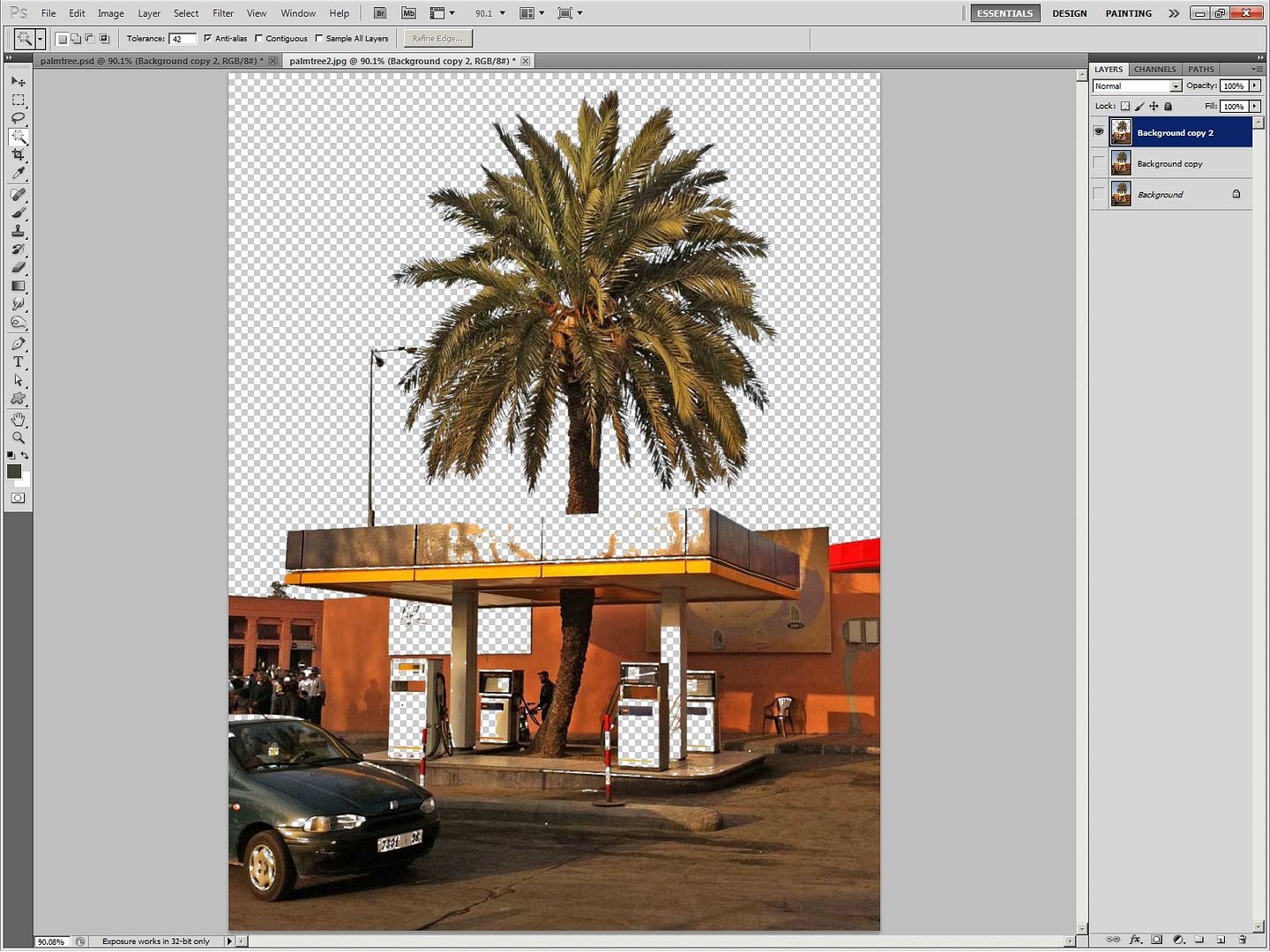
16. Select Black from the Solid Colours icon at the bottom of the Layers Palette, and place just below the Palmtree selection. 
17. From Images/Adjustment select the Replace Colour window. 18. There are about half a dozen different whitish blue hues, which means that after clicking on the Replace Colour's eyedropper on one of the whitish-blue hues and then clicking OK, you repeat the process another five times. 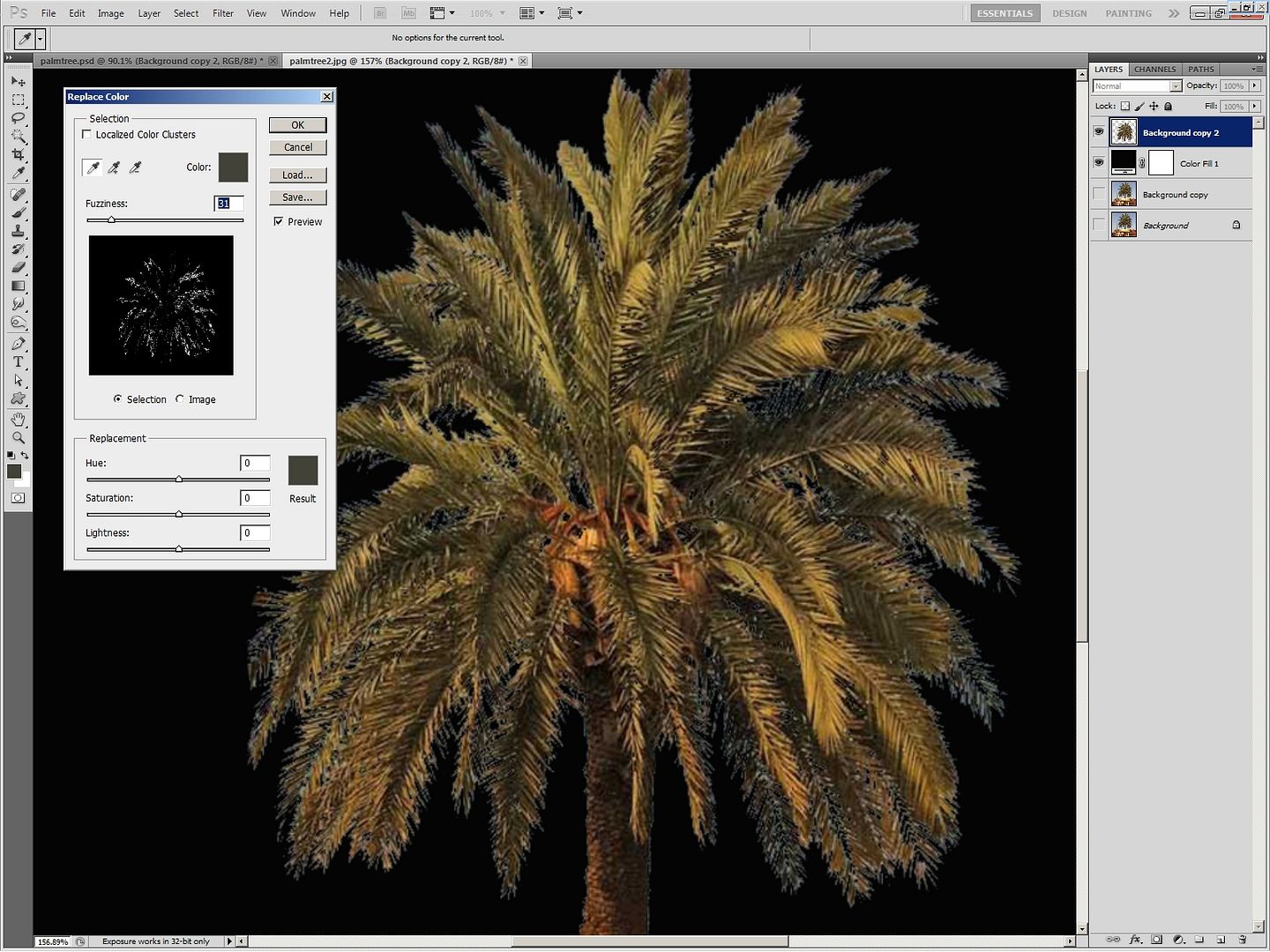
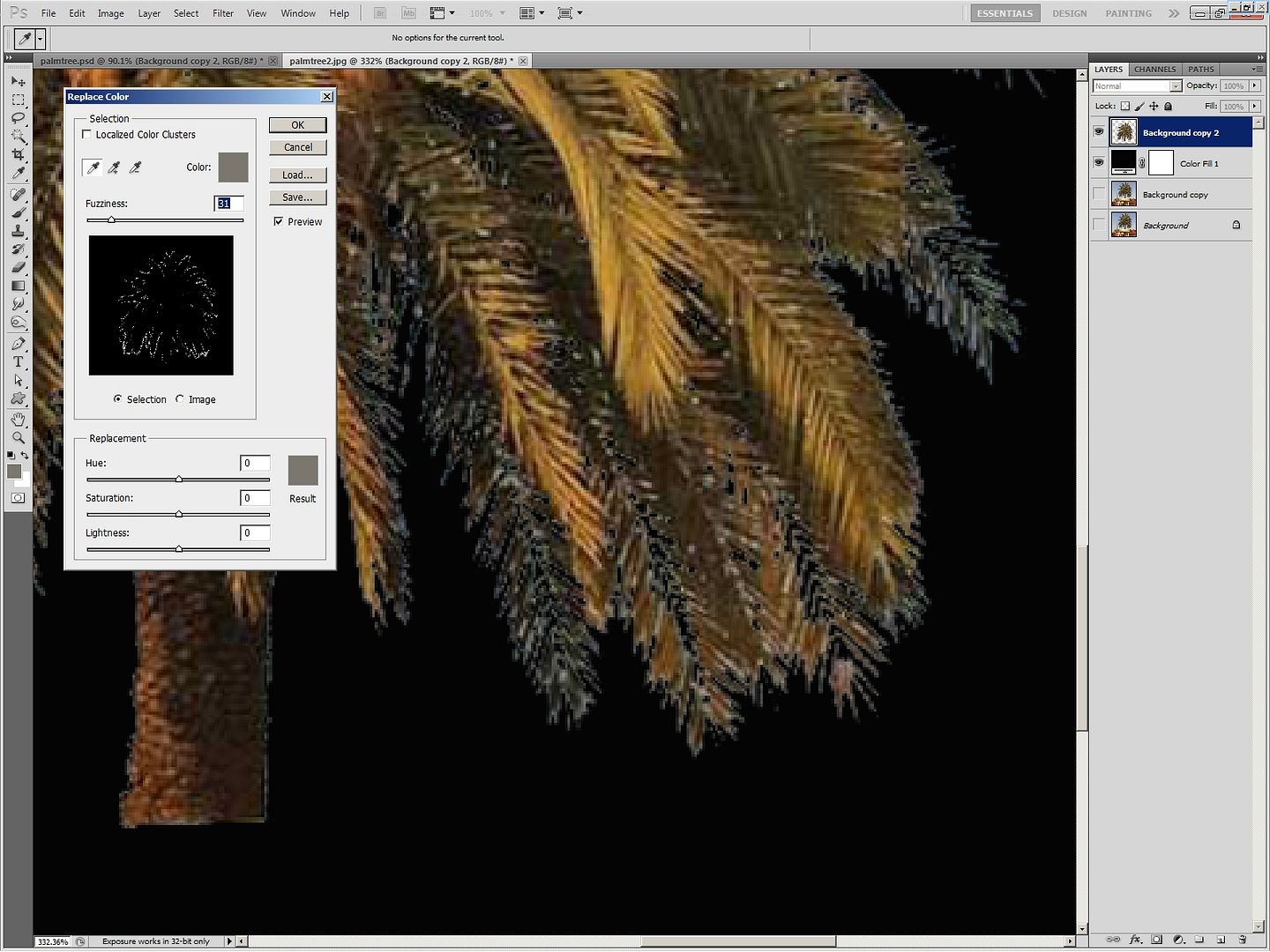
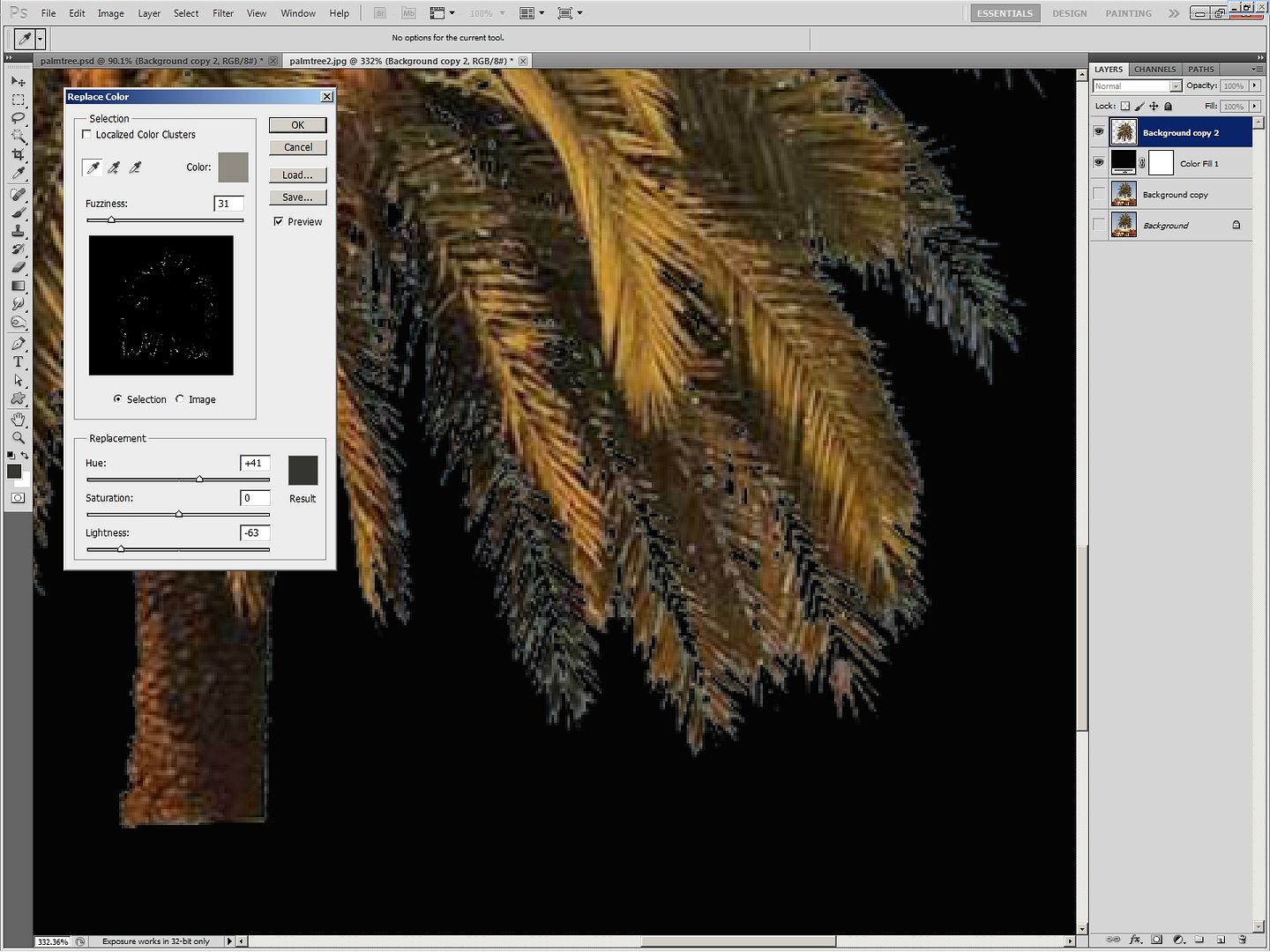
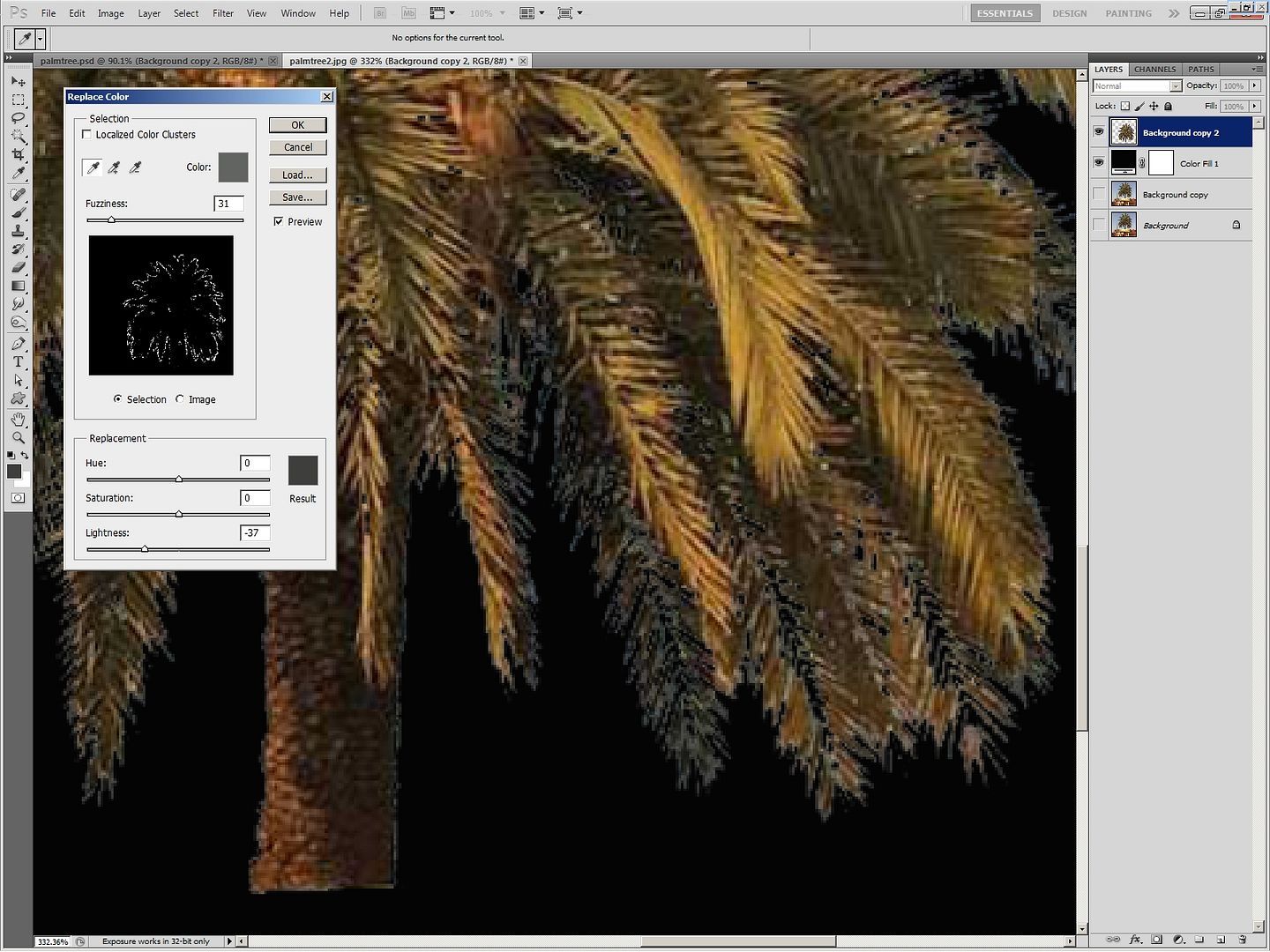
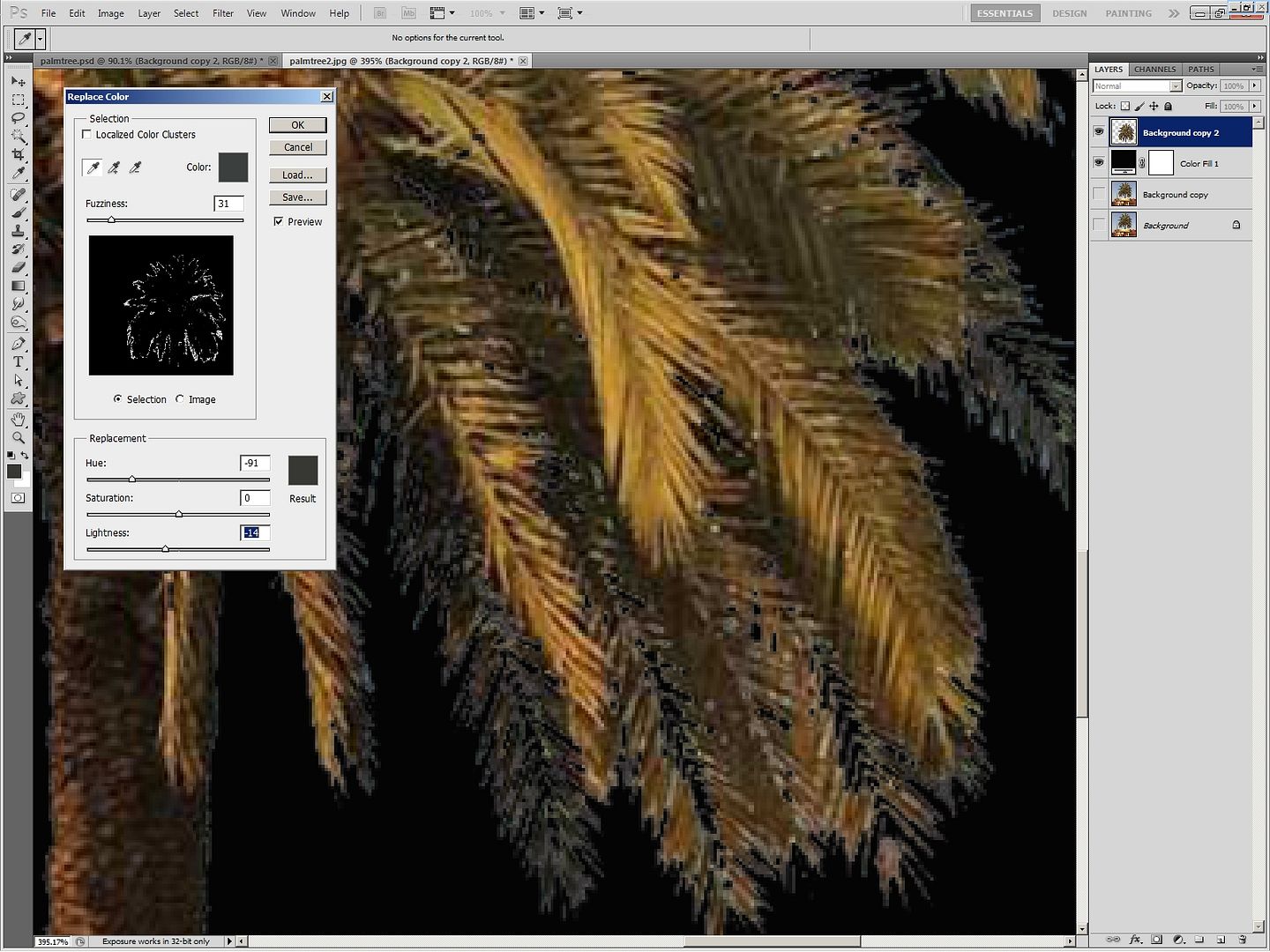

19. Select, Colour Balance, and set the Yellow and Cyan values as shown. 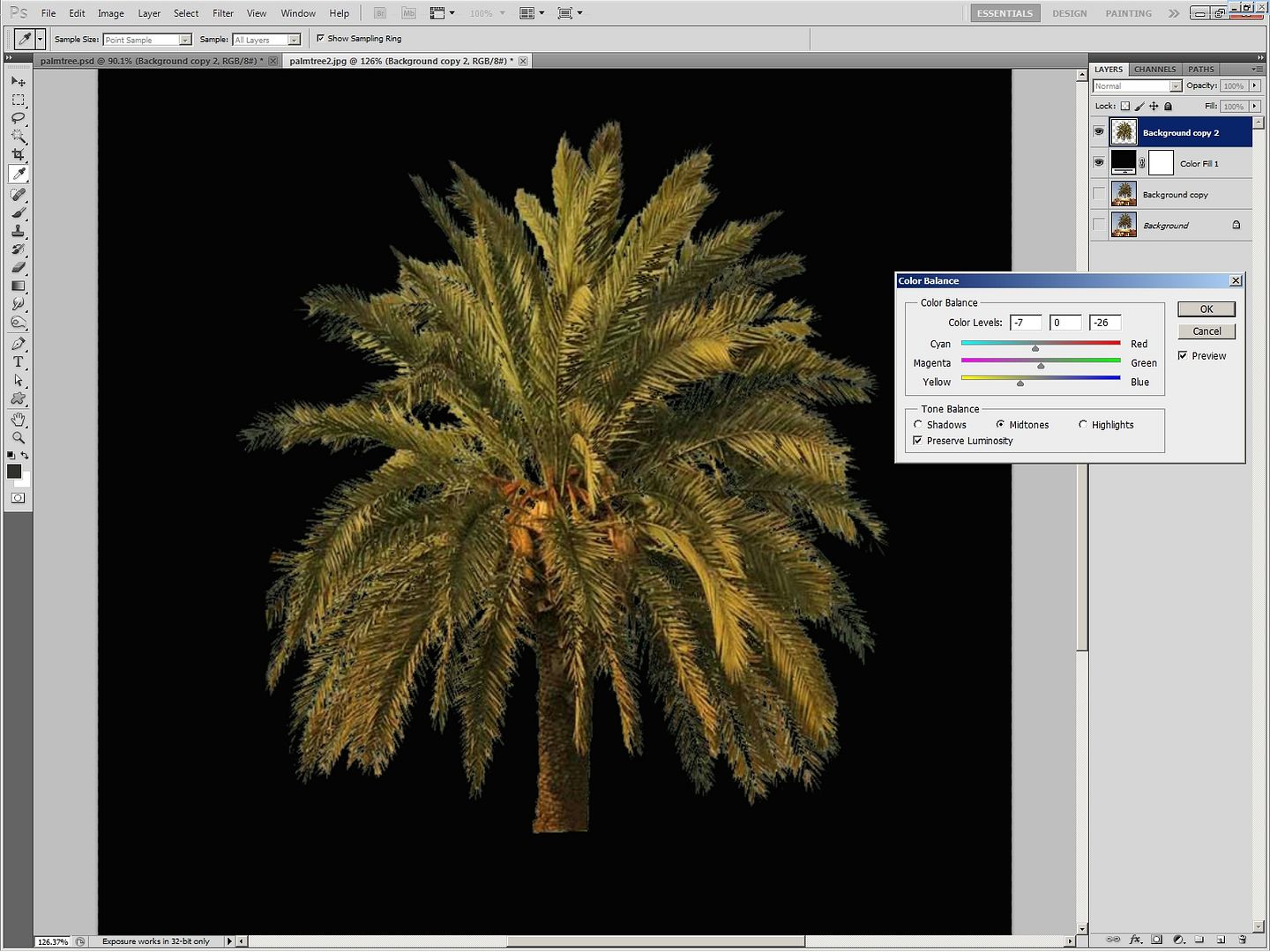
20. Finally, use the Eye Dropper tool to select a colour from the outer fronds of the Palm tree. 21. And using a small soft round brush create small fronds around the edge of the tree. 
|
Posted on 12/05/11 5:57:34 PM |
|
Steve Caplin
Administrator Posts: 7111 Reply |
Re: Extracting Palmtrees from blue sky
Very useful, Michael. But step 9 is unnecessary: as this is a channel, you can load it as a selection by holding Ctrl/Command and clicking on its thumbnail. Far more effective than the Magic Wand. |