

| » Forum Index » Straight photography and off-topic » Topic: Switching instantly between light and dark interface. (For Mac users) |
|
Posted on 07/12/23 2:26:45 PM |
|
DavidMac
Director of Photoshop Posts: 5846 Reply  |
Switching instantly between light and dark interface. (For Mac users)
SWITCHING INSTANTLY BETWEEN LIGHT AND DARK OS INTERFACE. This post is only for Apple Mac users only. Most of the time I like to work using Apple's dark interface. This is especially so when working with graphics apps where I want the image to really dominate without too much distraction from the surrounding interface. However there are times when I find the light system interface more comfortable. Word processing is a good example. If my screen is dominated by a large white page with black type then I find it less tiring if it is in a similar context. As far as I can tell, there no easy way to make individual apps open in a given mode unless the app itself offers this option. The only way to do this is to open system settings and change mode there. This is, to say the least, tedious. However I have found a really quick solution. In my dock sits a Light/Dark Mode Switcher button. One click on this instantly switches the OS between light and dark mode. 
If, like me, you would find this useful then read on. When I first went searching for a way to do this I couldn't find any apps that would do it. (There were several popped up in the search, but all proved to be discontinued). I decided to try and see if I could 'roll my own'. I know absolutely zero about scripting and coding but I discovered there is an incredibly easy way to do this without needing any knowledge of these at all. Open Applications in Finder and open Automator.app. In the opening dialogue that appears select Application and click Choose. 
In the main window select Utilities from the left column and then double click Change System appearance in the right column. An instruction will appear in the main window. That's all you need to do. Go to the main File menu and Save to wherever you want. (I saved as LightDark.app in Applications). Drag the app from wherever you have saved it into your Dock to create a Docker shortcut. 
That's it! Clicking the app in the dock will instantly toggle between light and dark interface. Now for a bit of lilly gilding. Because it is an automator app it will have the automator icon on it. 
If you would like to change this to a pretty little Dark/Light button like the one shown in my screenshot then download the DarkLight.png file at the foot of this post. Navigate to your new app in Finder. Right click on it and select Info. Drag the LightDark.png file from Downloads onto the Automator icon in the top left of the Info pane and drop it there. This will change the app's logo to the Light/Dark button. 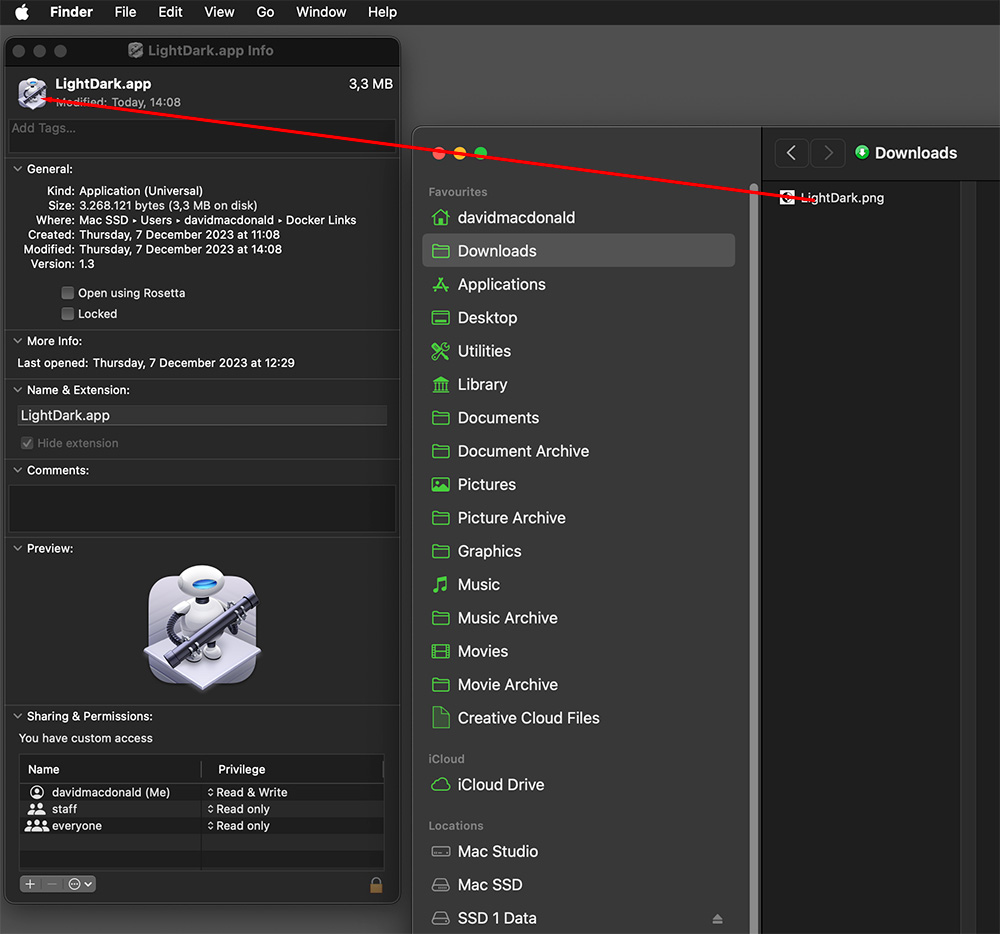
All done. Bon appetit!! 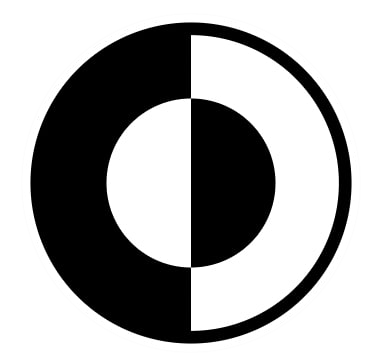
_________________ The subtlety and conviction of any Photoshop effect is invariably inversely proportional to the number of knobs on it ....... |