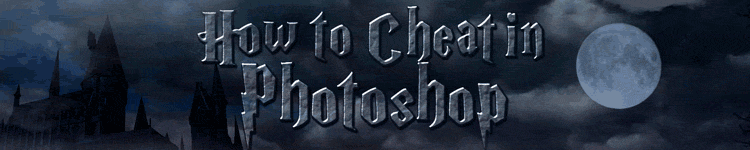
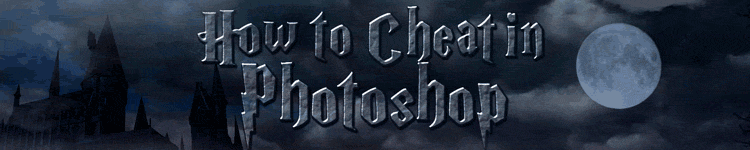
| » Forum Index » 100% Photoshop » Topic: 100% Photoshop - Select->Modify->Feather |
|
Posted on 13/07/12 10:06:49 AM |
|
Villiam
* Posts: 5 Reply |
100% Photoshop - Select->Modify->Feather
Hello everyone, I've just started with book 100% Photoshop, and I have a problem with feathering the ball shadow in the first chapter(basic techniques). I'm attaching two images. First image shows selected shadow area before applying 'feather' and the other shows that no changes to selected area were made(just the selection is a bit more roundy). Sorry for my english, but it's not my native language.. thx for help 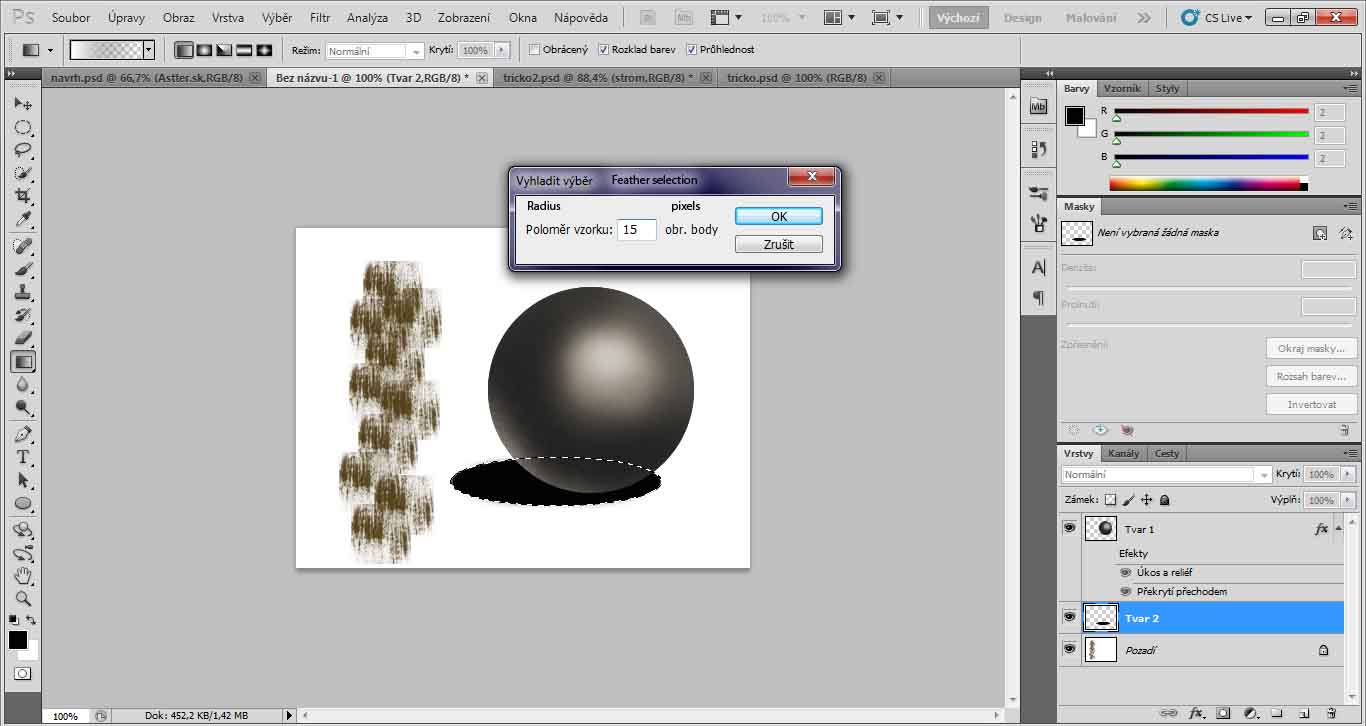 |
Posted on 13/07/12 10:07:27 AM |
|
Villiam
* Posts: 5 Reply |
Re: 100% Photoshop - Select->Modify->Feather
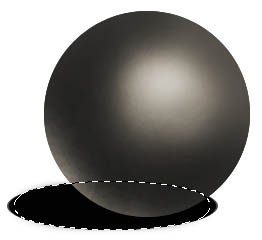 |
Posted on 13/07/12 11:08:02 AM |
|
Deborah Morley
Makeover Magician Posts: 1319 Reply |
Re: 100% Photoshop - Select->Modify->Feather
Hello Villiam, Your English seems good to me. It looks like you have filled your selection with black before applying the feather. Make your selection, apply the feather then fill with black. |
Posted on 13/07/12 11:55:58 AM |
|
Artwel
Satire Supremo Posts: 607 Reply |
Re: 100% Photoshop - Select->Modify->Feather
After you have entered the Feather Amount you need to hold CtrlShift and I ( to inverse the selection) then hit delete. This should apply the feather to the area outside of your selection. I hope, _________________ Quote of the day.. "Photoshop isn't really meant to be used for drawing".. |
Posted on 13/07/12 12:19:38 PM |
|
Sjef
Flying Dutchman Posts: 571 Reply |
Re: 100% Photoshop - Select->Modify->Feather
Just read the text well! It's all in the book. And work on the numbers! |
Posted on 13/07/12 1:15:26 PM |
|
Villiam
* Posts: 5 Reply |
Re: 100% Photoshop - Select->Modify->Feather
Thank you for ur answers.. However it doesn't work.. I'm reading steps in book again and again.. and cannot do it.. it always fills the selection with black color but it wont feather it.. I made new layer first, eliptical shadow shape with marquee tool, applied feather, set color on black and then pressed alt+backspace.. Maybe I'm just missing something.. or I just have messed up settings.. :/ |
Posted on 13/07/12 1:35:24 PM |
|
Sjef
Flying Dutchman Posts: 571 Reply |
Re: 100% Photoshop - Select->Modify->Feather
1. Make the selection (walking ants) 2. Father it (can also with Shift»F6) 3. Fill it with Black (can also with Shift»F5) 4. Ready (Ctrl»D to delete the selection). |
Posted on 13/07/12 1:51:29 PM |
|
Villiam
* Posts: 5 Reply |
Re: 100% Photoshop - Select->Modify->Feather
Thank you a lot Sjef, It's really weird, but when I do 2. step from your list using Shift F6 it works, but when I go through navigation Select->Modify->Feather it always fills the selected area with black without feathering it.. It should be the same thing shouldn't it?! |
Posted on 13/07/12 2:24:17 PM |
|
Sjef
Flying Dutchman Posts: 571 Reply |
Re: 100% Photoshop - Select->Modify->Feather
It should indeed! The only thin I can think of is maybe you did something with the Refine Edge dialog before you did the Basic shading in the book. It should look (standard) look roughly like this. Please go on learning from Steve's book, it's 100% Photoshop-knowledge  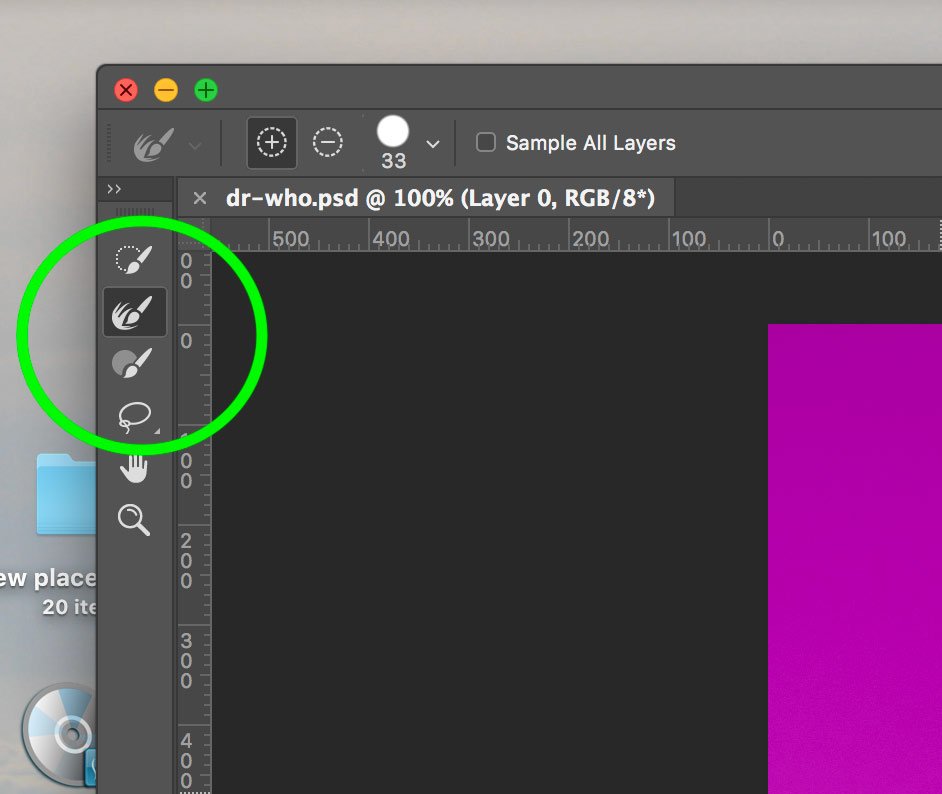 |
Posted on 13/07/12 2:41:46 PM |
|
Villiam
* Posts: 5 Reply |
Re: 100% Photoshop - Select->Modify->Feather
You were right.. Output was set to "Selection" ..now everything works fine  thx again thx again |
Posted on 13/07/12 3:25:09 PM |
|
Sjef
Flying Dutchman Posts: 571 Reply |
Re: 100% Photoshop - Select->Modify->Feather
Oh, but I didn't look right. It has to be (by default) 'Selection'. So if the option Select»Modify»Feather doesn't do the job, there's something wrong, and I don't know what it could be. Sorry. Luckely you can use Shift»F6 instead. In the mean time I keep thinking about any solution and maybe Steve knows the answer. |